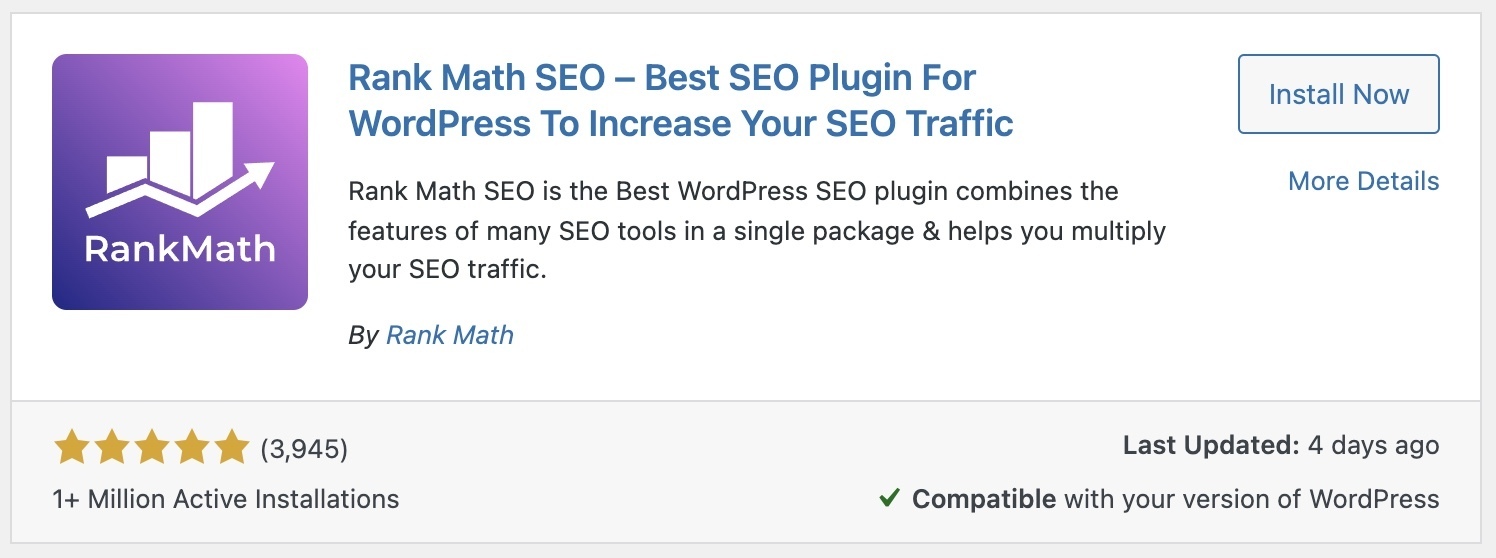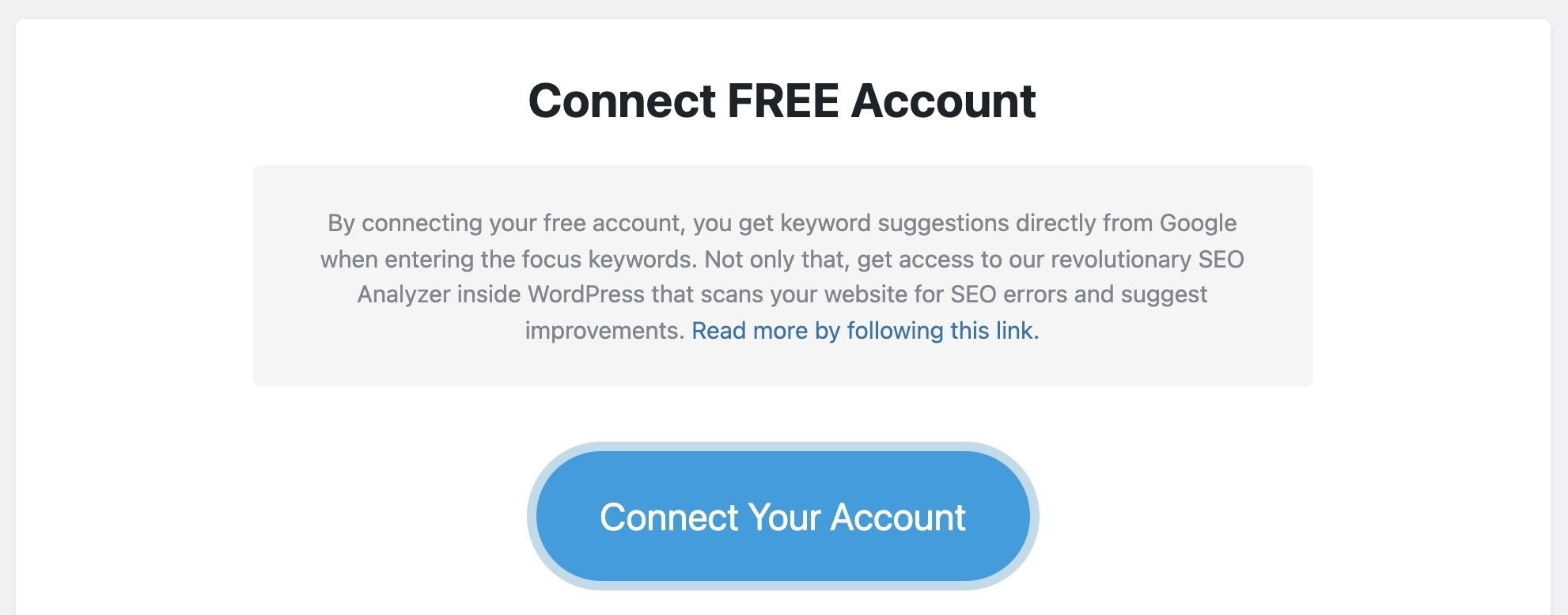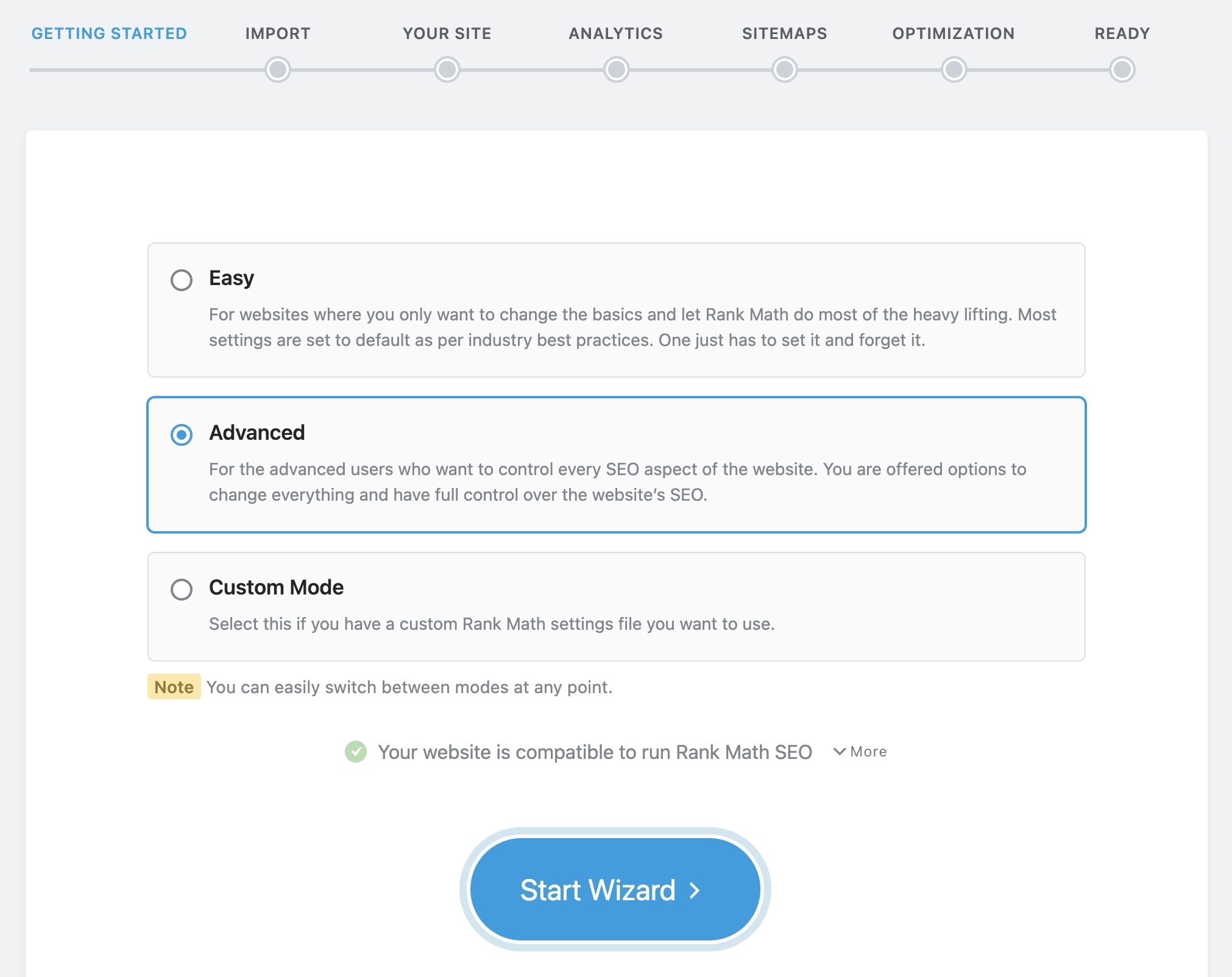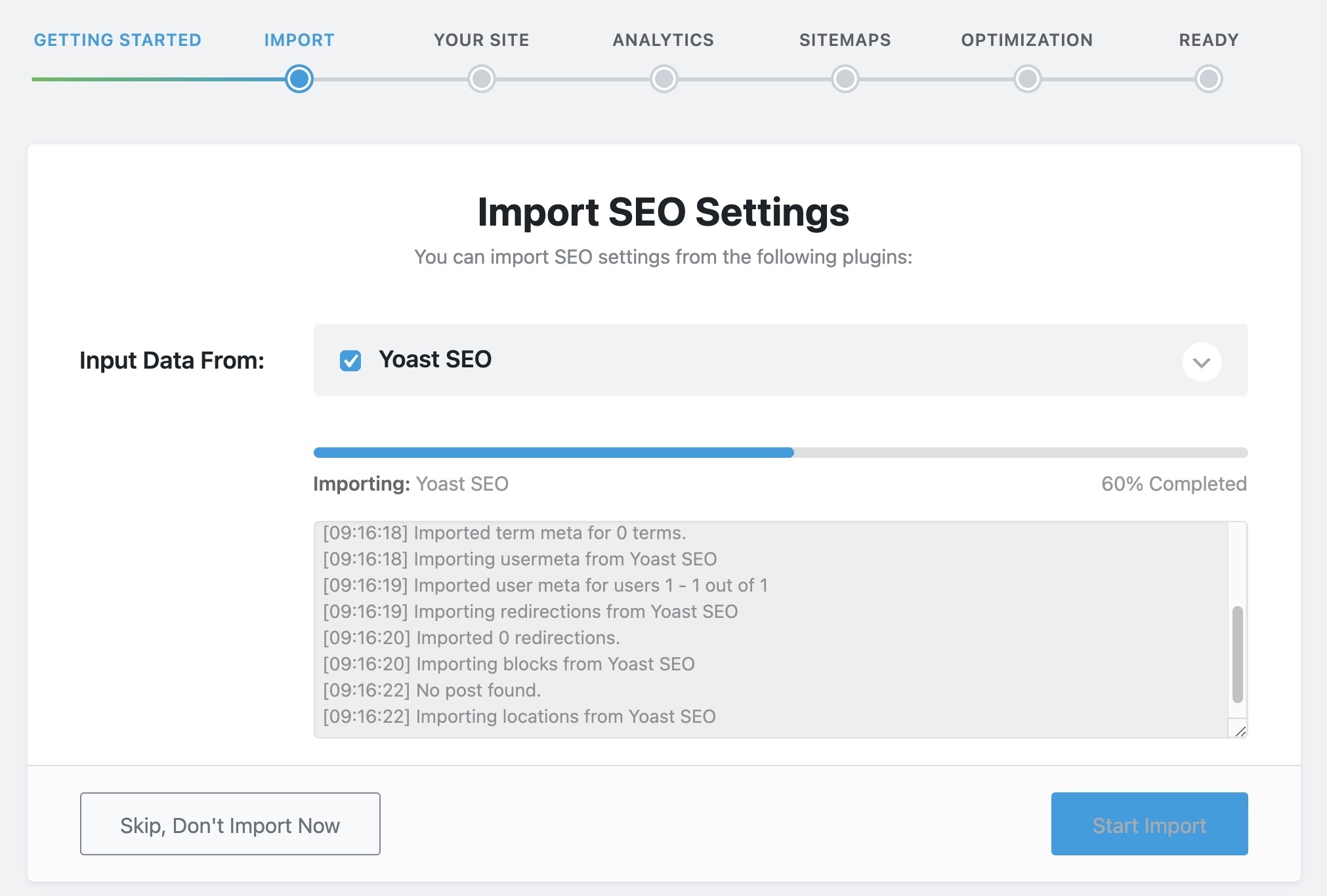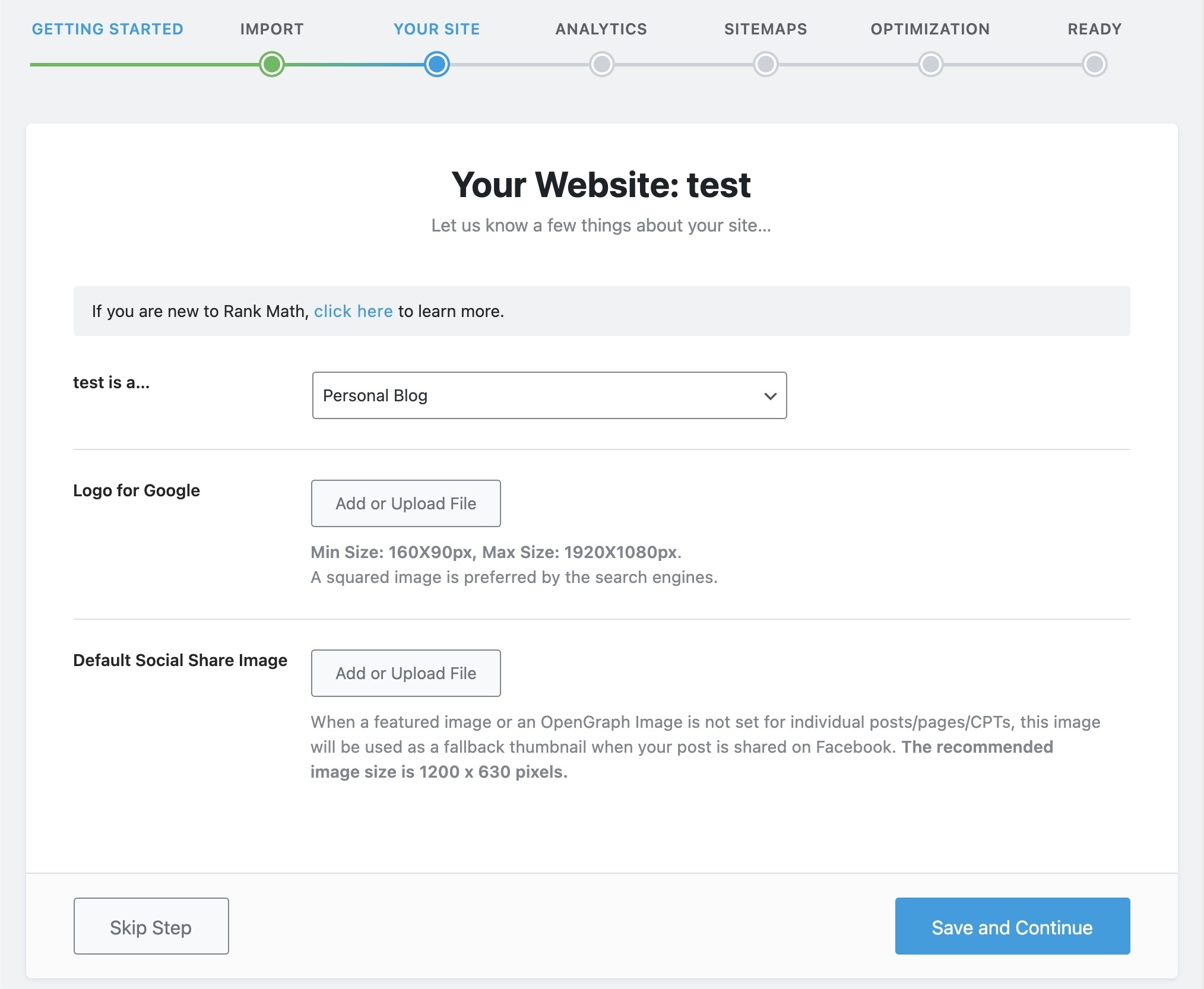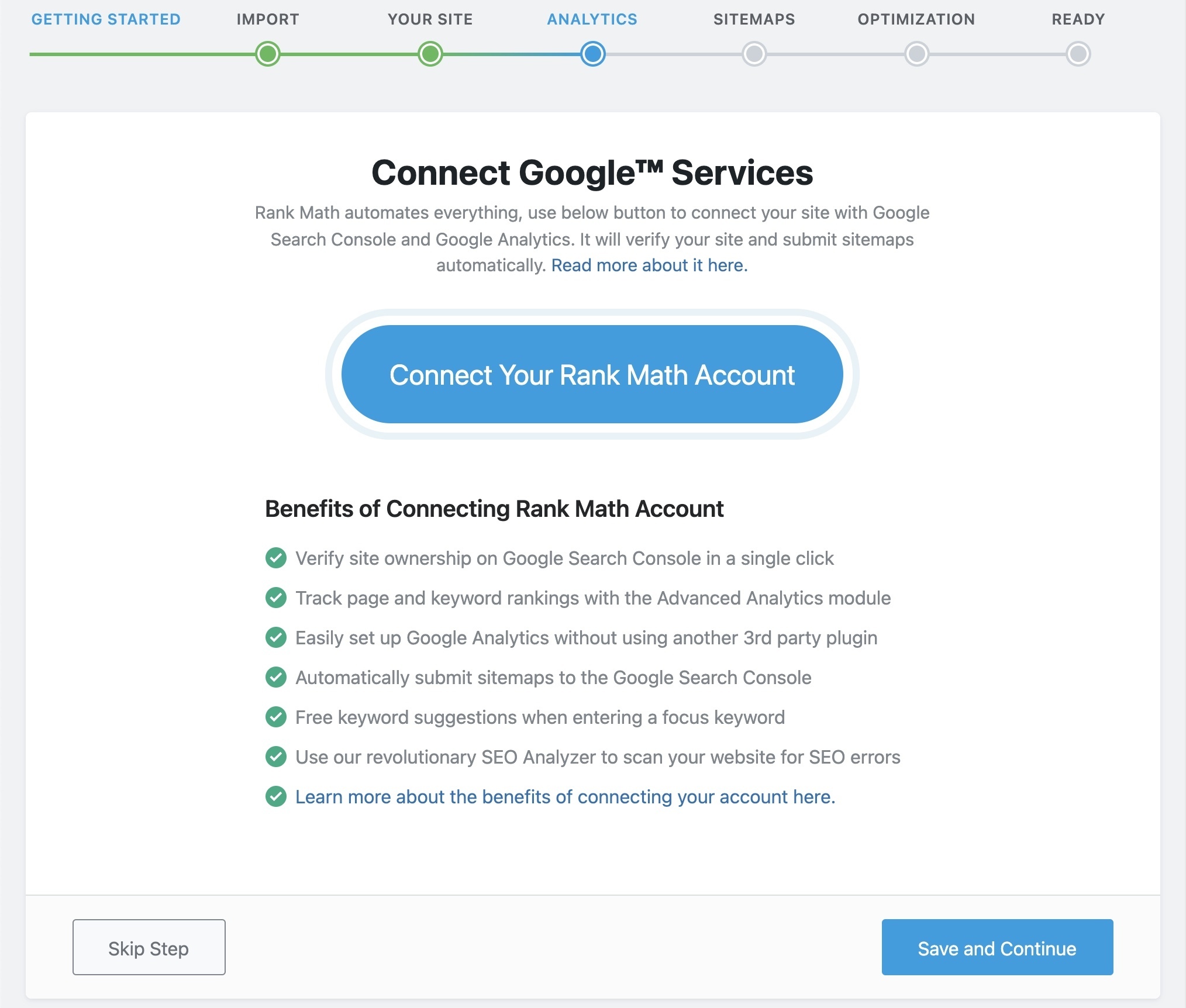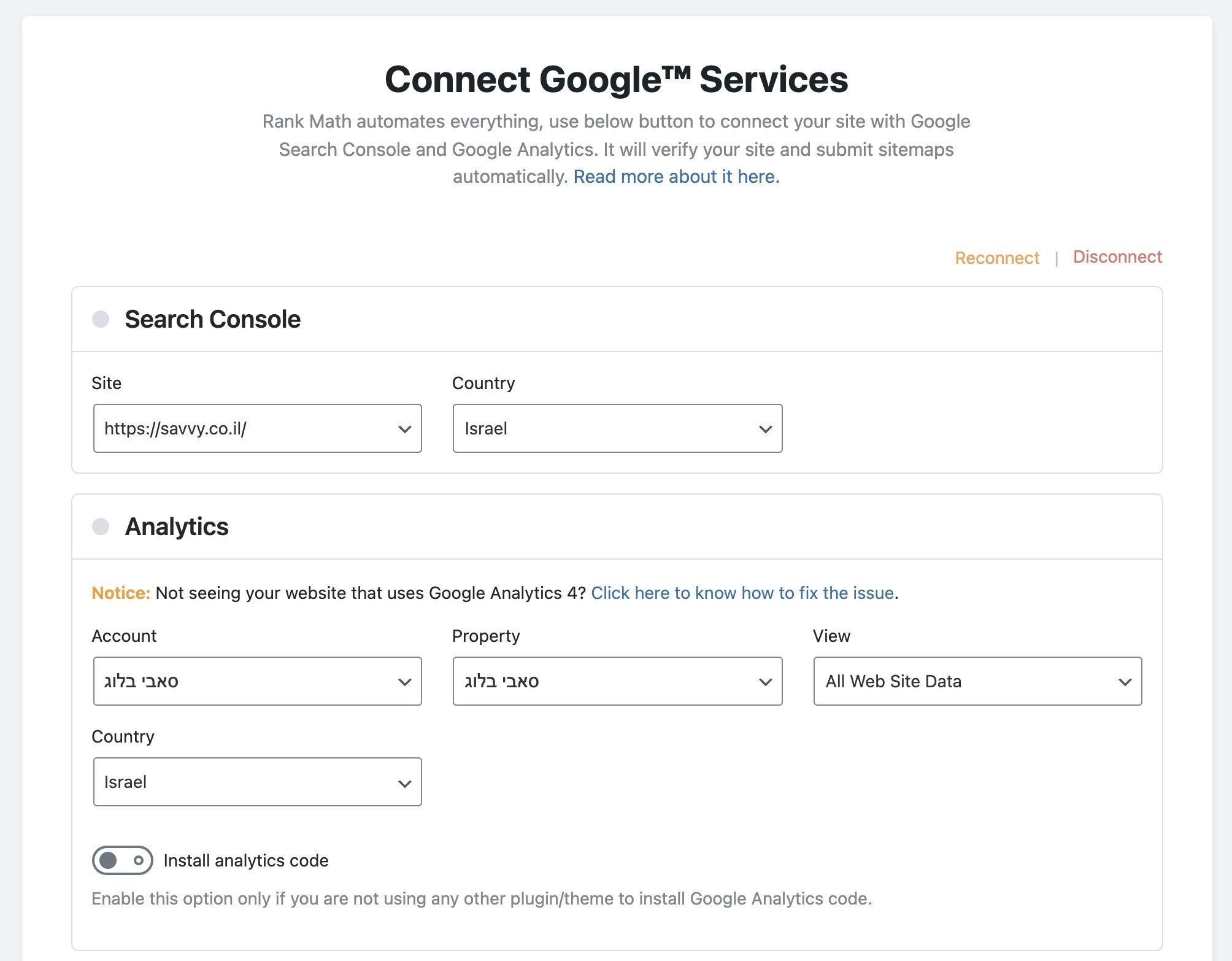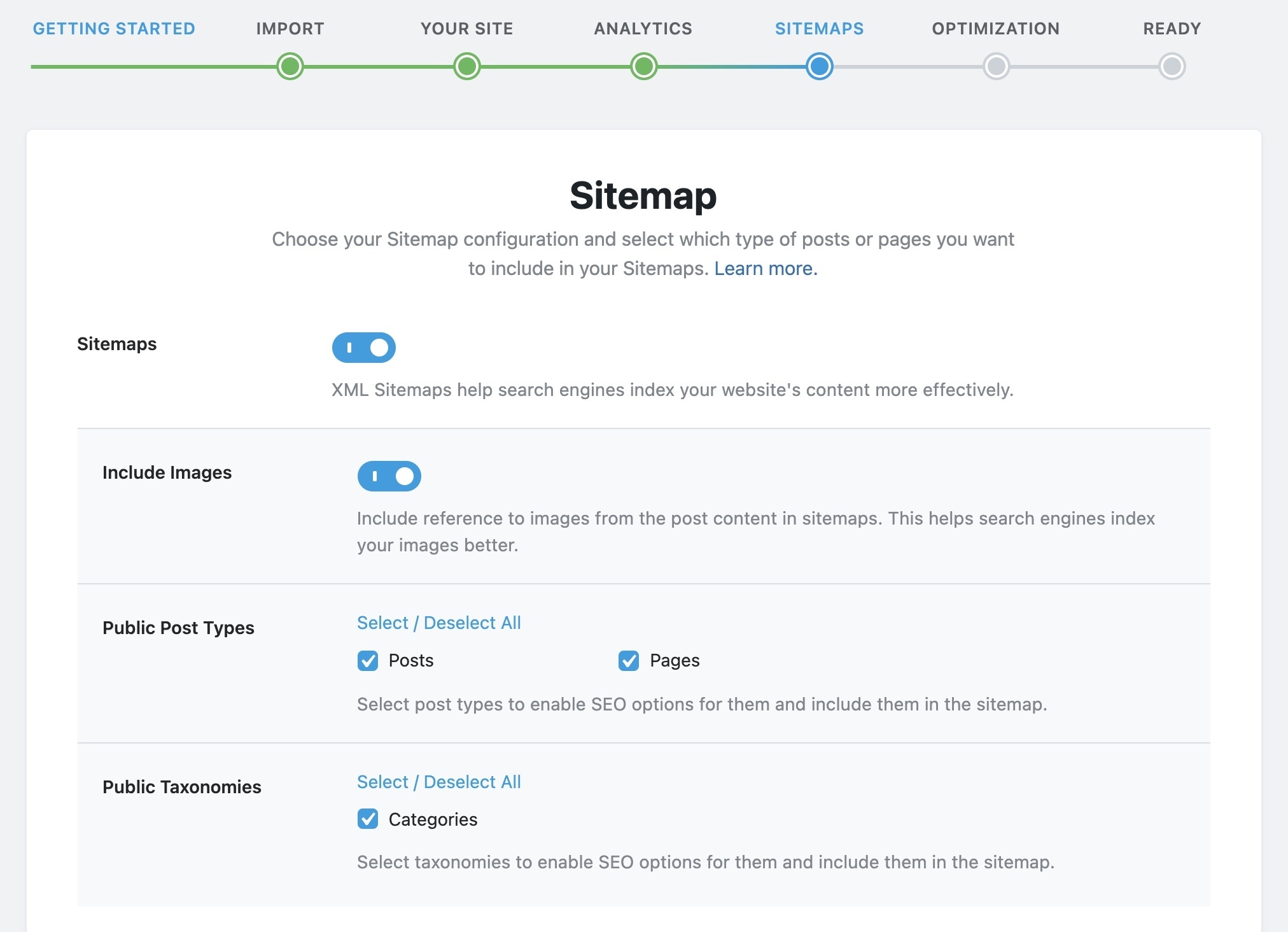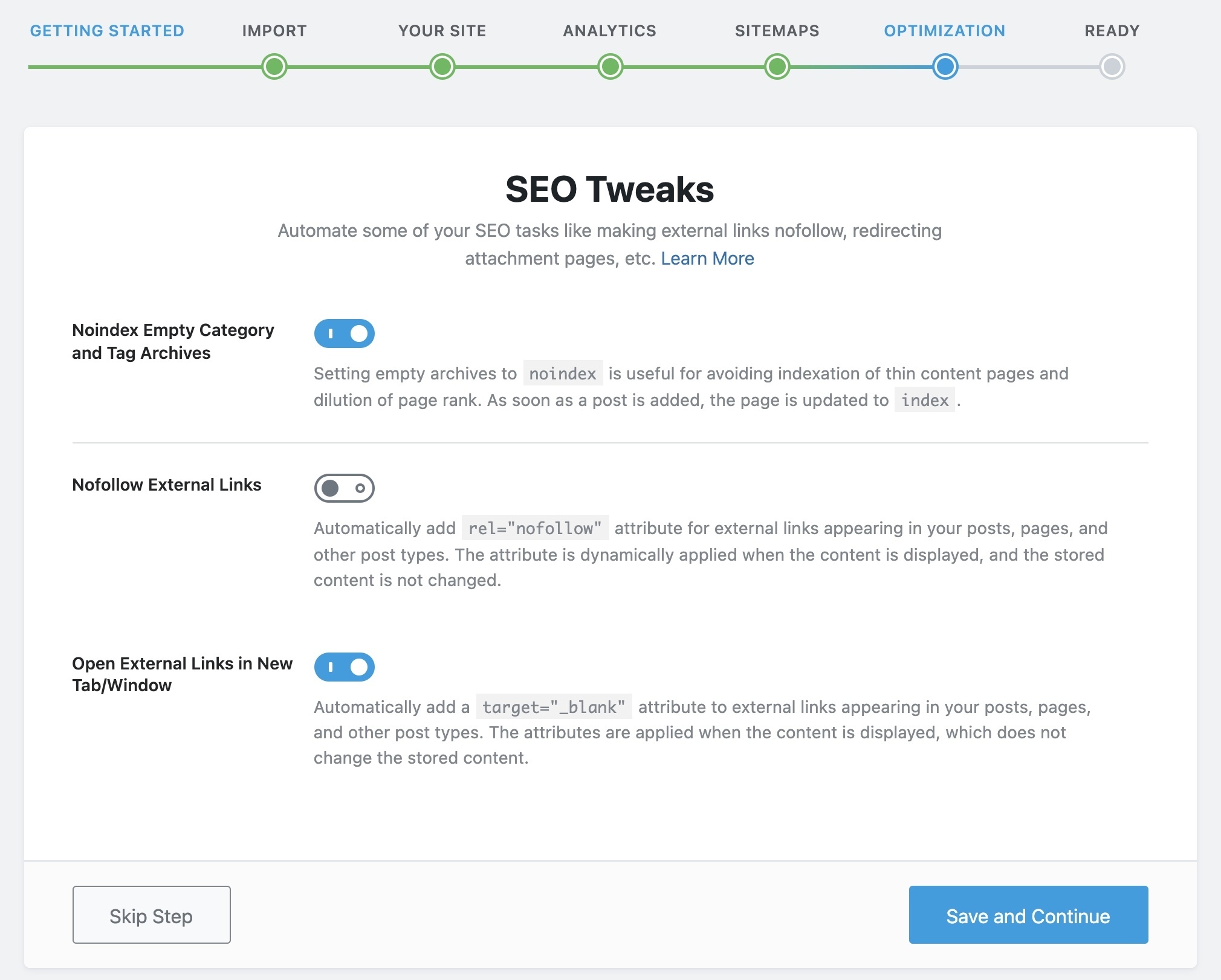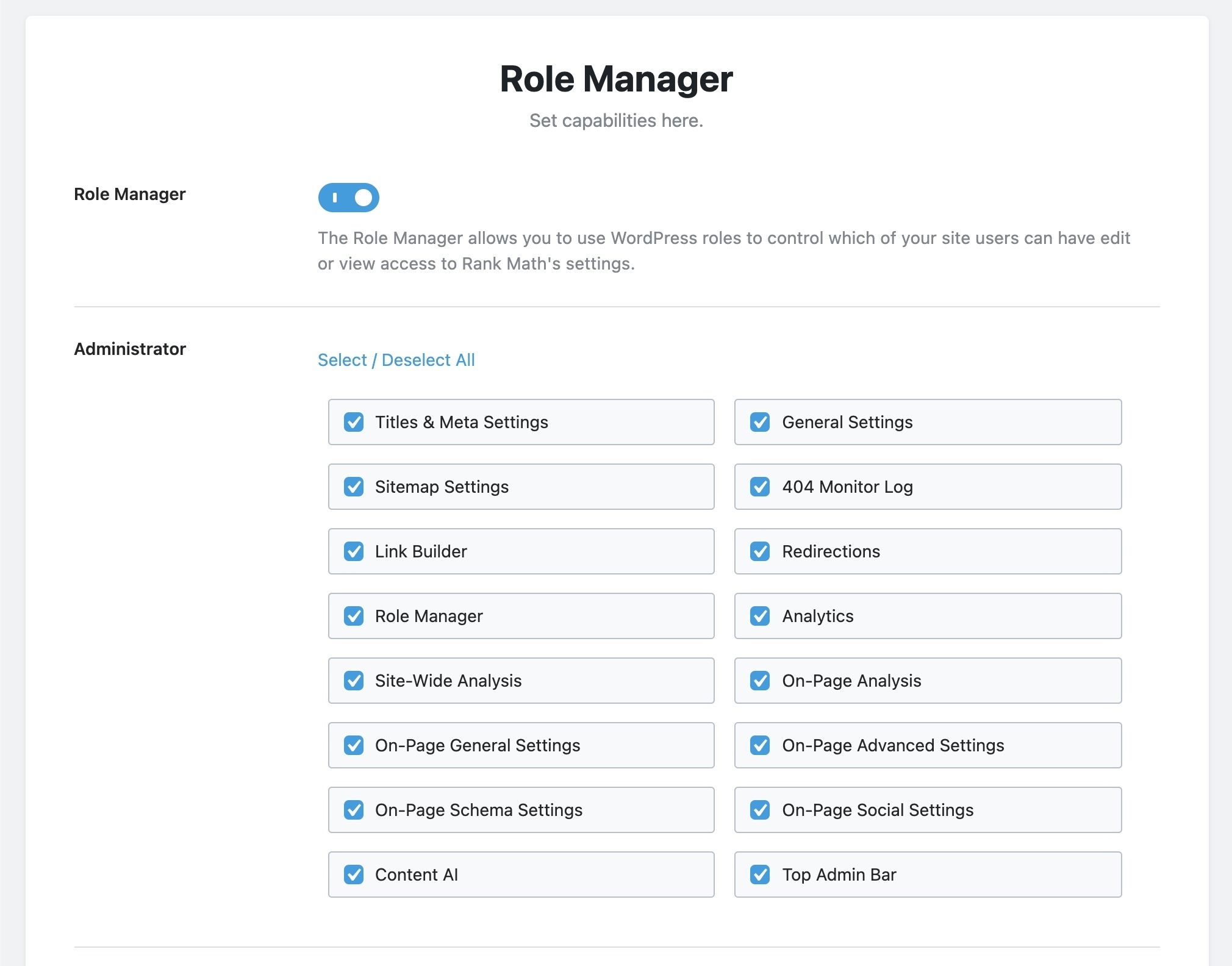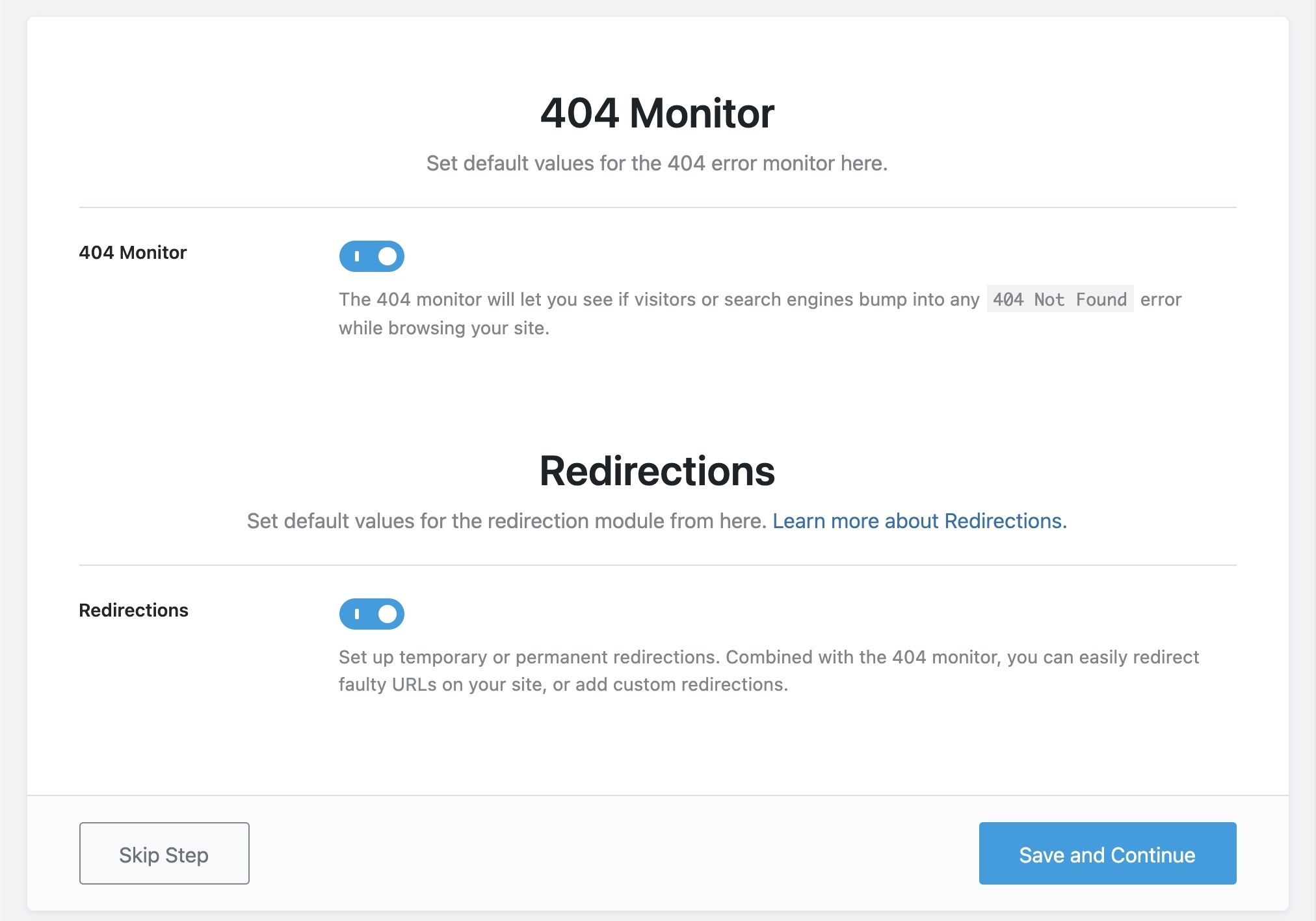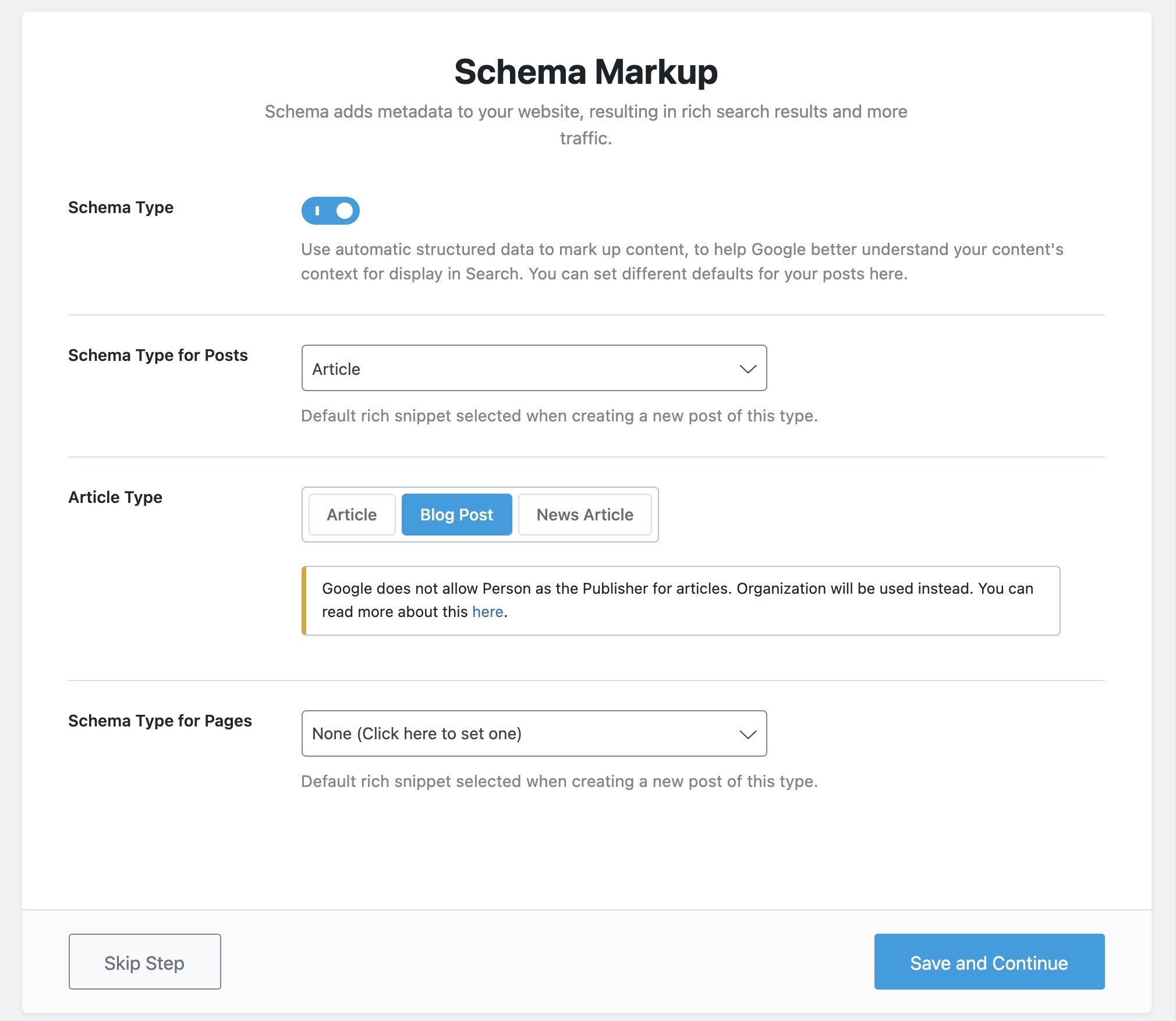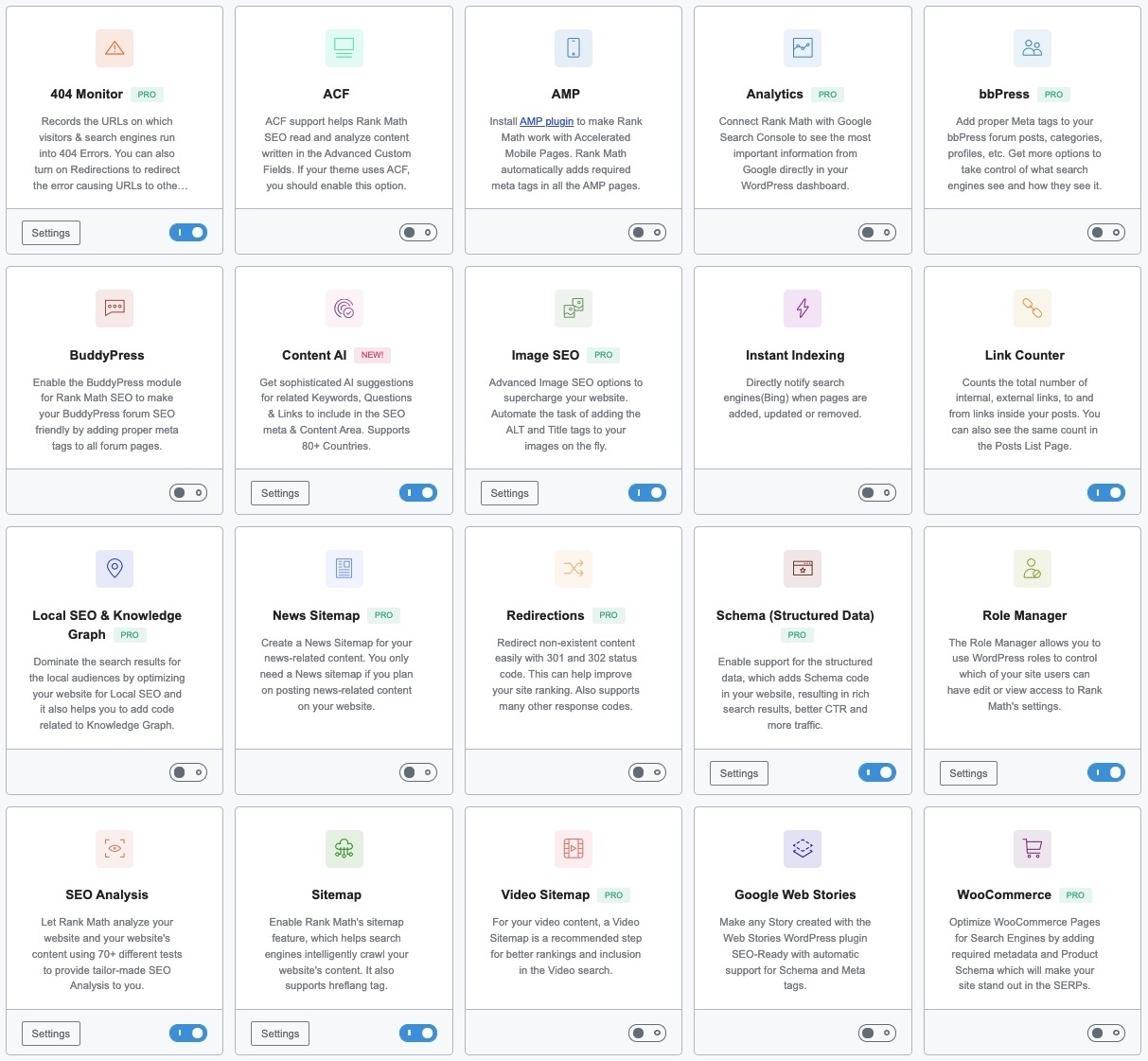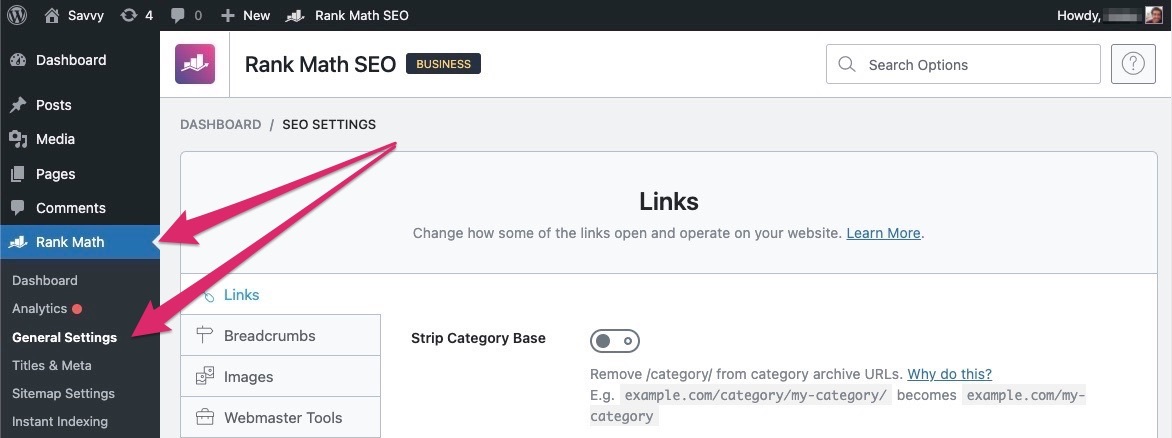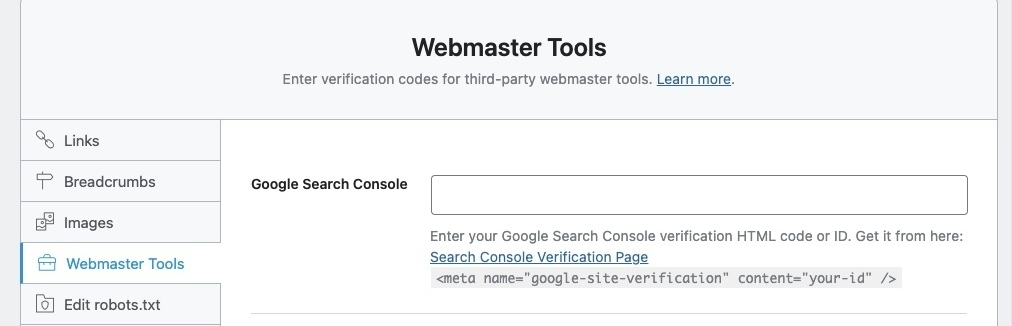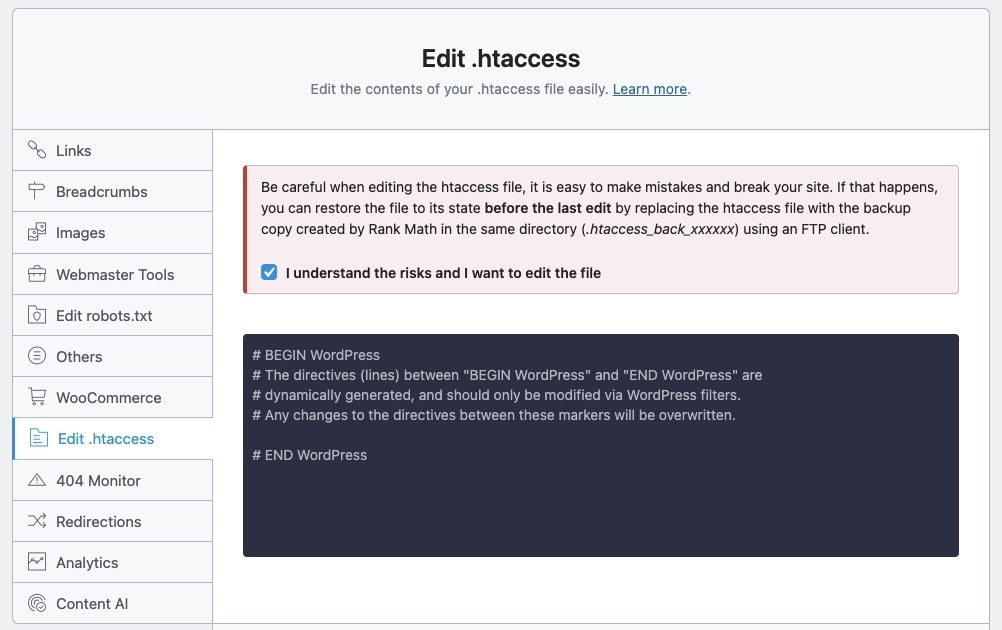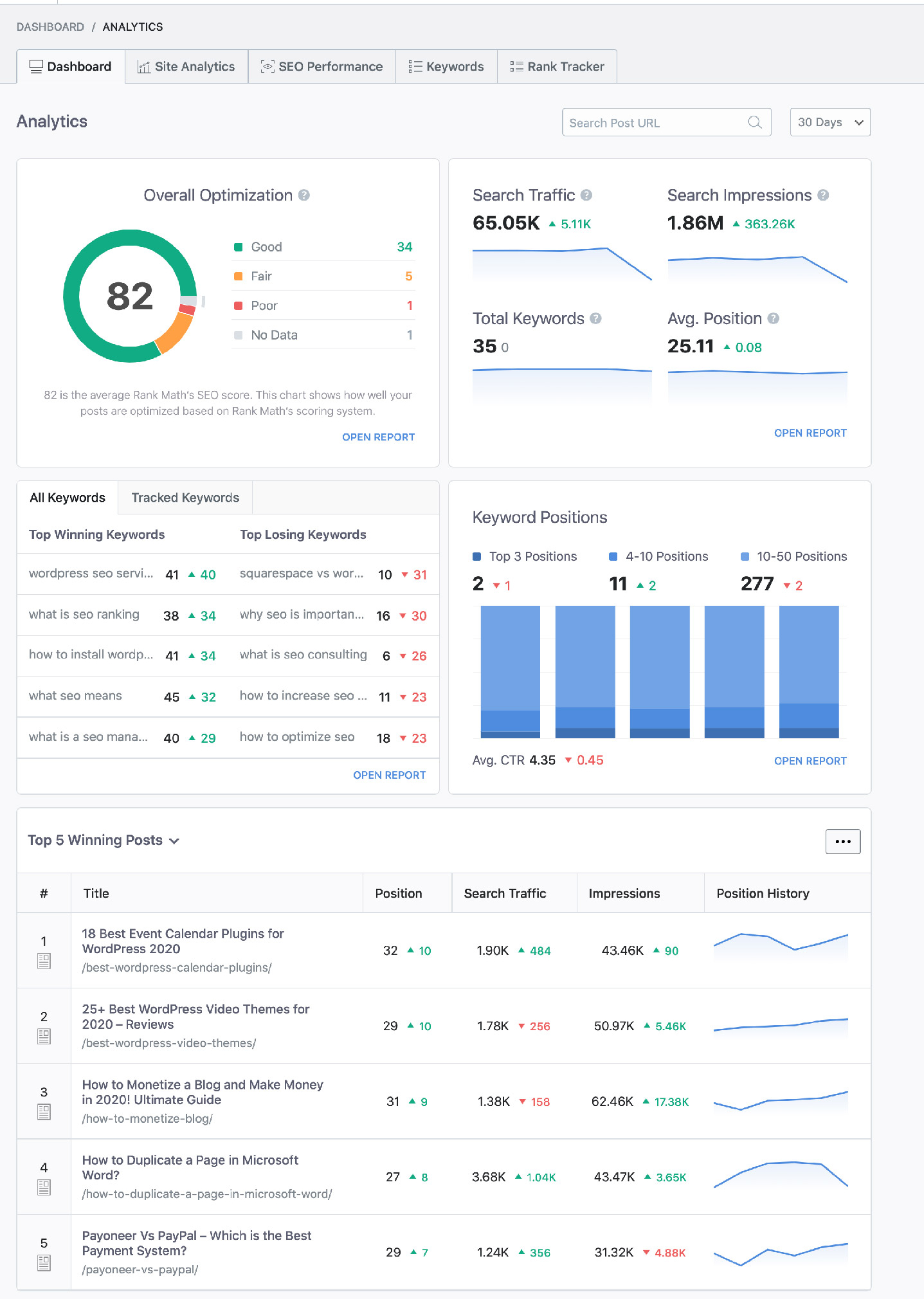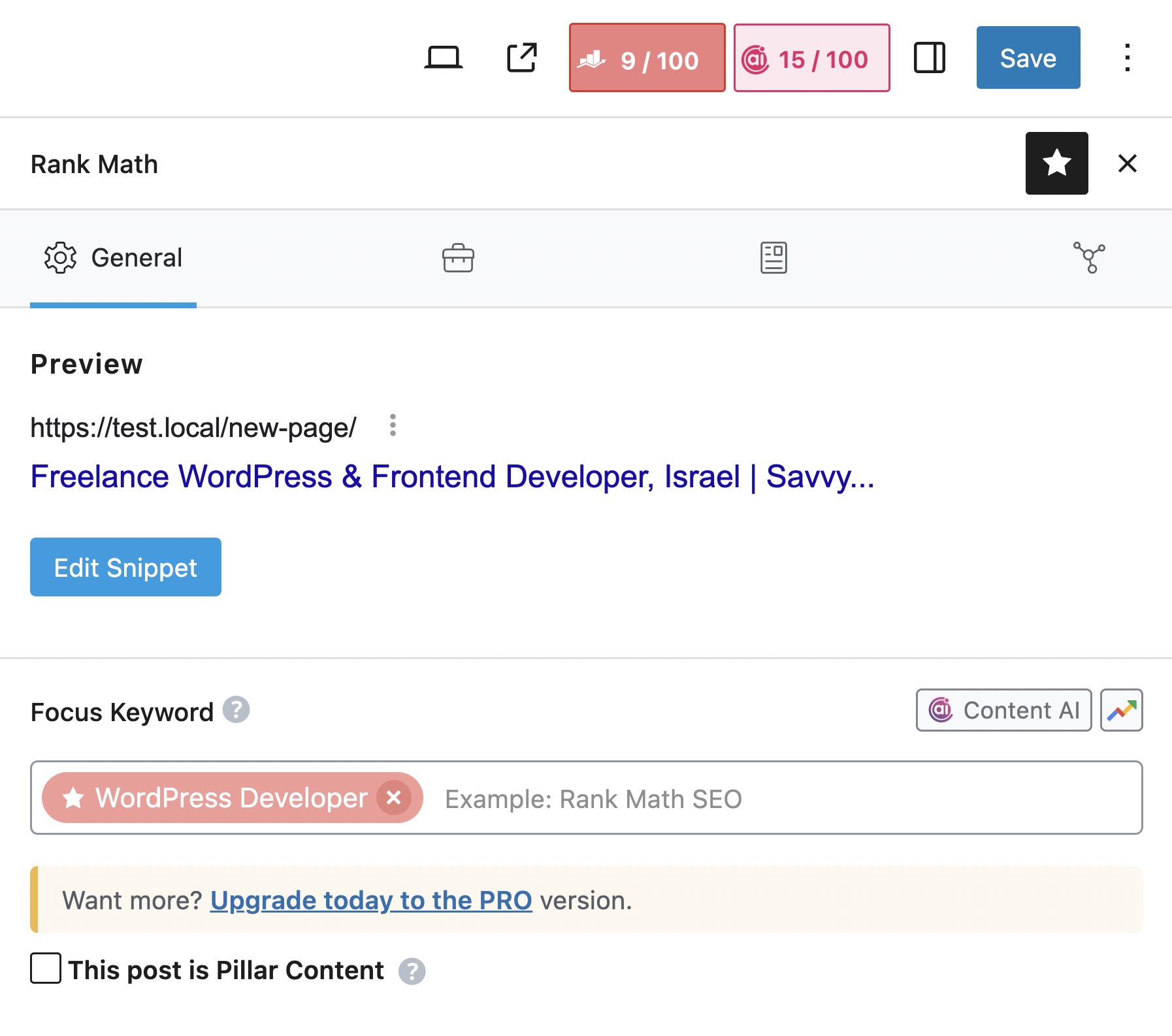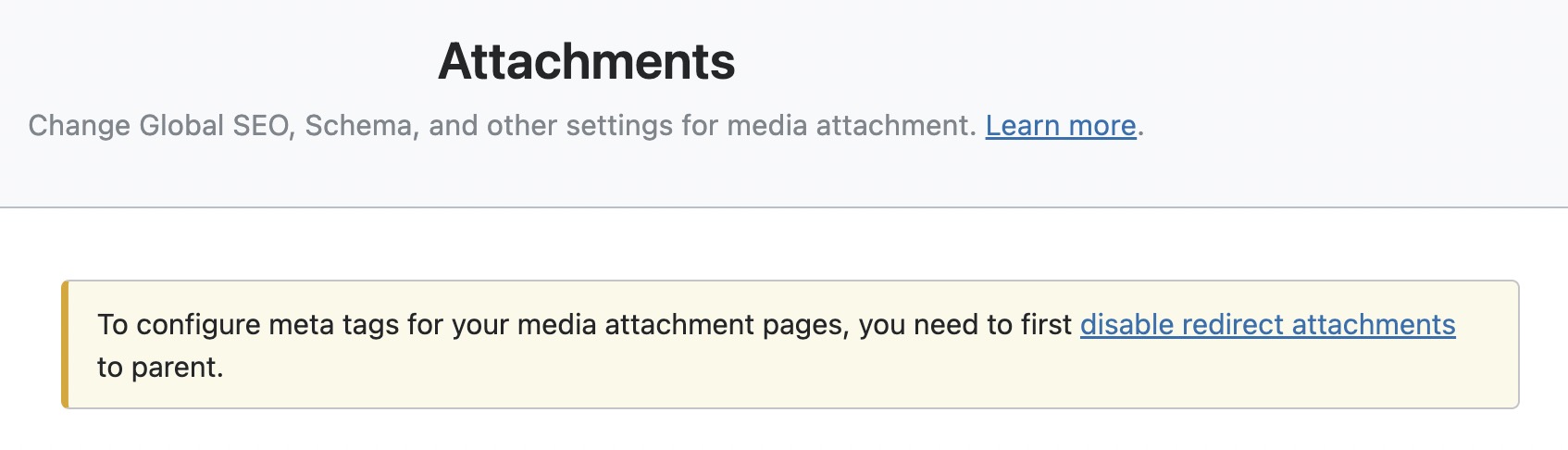The WordPress SEO by Yoast plugin has been the only plugin I relied on in recent years for SEO optimization of WordPress sites. This was understandable since there weren’t comprehensive SEO plugins like Yoast at the beginning. However, today the situation is different…
There is a relatively new plugin on the market called Rank Math, packed with useful features. It’s likely that many of you have already heard of it and might even be using it for SEO optimization on your WordPress site.
In this post, we will introduce the Rank Math plugin, explain how to install it, and show you the recommended settings you should configure in the plugin.
A Few Words About Rank Math Plugin and Its Features
Rank Math is a modular SEO plugin packed with features for site-wide and individual SEO optimization. It’s easy to install and includes a Setup Wizard to streamline configuration.
Founded in 2018 in India, Rank Math now serves over a million active users worldwide.
The modular system lets you activate only the features you need, avoiding conflicts with other plugins. Key highlights include Schema and Rich Snippets for better search result visibility and an SEO Audit tool that offers basic improvement suggestions.
Rank Math is user-friendly and adaptable, making it a powerful tool for WordPress SEO.
1. Installing the Rank Math Plugin
Like any other plugin installation, go to the WordPress dashboard > Plugins > Add New and search for Rank Math. Click Install, and once the installation is complete, activate the plugin.
Activating the plugin will take you directly to the screen to connect your Rank Math account. You can create a free Rank Math account or skip this step and proceed to the plugin’s Setup Wizard.
2. Setup Wizard – Basic Options
The Setup Wizard allows you to configure the main settings of the plugin, connect your Analytics and Google Search Console accounts, set up your sitemap, import SEO data from your previous plugin, and more.
You don’t have to use this wizard to configure the plugin; it can be done manually from the plugin settings screen. However, for the purpose of this guide, we’ll use the wizard and later go through the other plugin settings.
Let’s go through the Rank Math Setup Wizard together…
A. Select the Advanced Setup Option
Depending on your level of understanding, you can choose between an advanced or a simpler setup wizard. For this guide, we’ll follow the Advanced option in the wizard.
B. Import Settings from Your Previous SEO Plugin
If you already have an SEO plugin installed on your site, you’ll have the option to import the settings from the existing plugin.
C. Add Site Details
In this step, specify the type of site you have: blog, portfolio, store, or small business, for example. Then, add your site logo for Google and an image to display when sharing the site on social media.
Pay attention to the recommended image sizes for the logo and sharing image on this screen.
D. Connect Google Services (Analytics and Search Console)
If you have Google Analytics and Google Search Console accounts, connect these services and grant the plugin access to their data. If you don’t yet have accounts with these services, we suggest pausing the Setup Wizard to create them.
If your site is already linked to Google Analytics (GA) and Search Console (GSC), allow the plugin to access the data and select the relevant profiles for these accounts.
Rank Math also allows you to add the Google Analytics tracking code through the plugin if you haven’t done so already.
5. Configuring the Sitemap
A sitemap is a file that provides information about the pages, videos, and other file types on your website for search engines. These search engines (such as Google) read this file to better understand how to efficiently crawl your site.
On this screen, choose whether to enable the sitemap feature in Rank Math. We recommend enabling this feature along with the other settings on this screen.
Pay attention to the Categories setting under Public Taxonomies. Check this box only if you want the archive pages of those categories/taxonomies to be crawled and potentially appear in search results.
6. Final Setup Wizard Settings
The final step in the setup wizard allows you to configure a few minor settings. We recommend enabling the settings as shown in the image below. Here’s a brief explanation of these options:
- Noindex Empty Category and Tag Archives: Check this option to ensure empty category and tag archive pages are blocked and do not appear in search results.
- Nofollow External Links: We recommend not enabling this option, as in most cases, you want Google to follow the external links on your site. External links are an important signal that search engines use to help users find relevant information.
- Open External Links in New Tab/Window: Select this option if you want all external links on your site to open in a new browser tab (recommended).
This completes the Rank Math setup wizard. On the next screen, you’ll see a blue button labeled “Setup Advanced Options.” Clicking this button will take you to an additional setup wizard with fewer steps, known as the Advanced Setup Wizard.
3. Advanced Options Setup Wizard
After completing the basic setup wizard, another wizard with more advanced settings will appear.
A. Role Manager
The Role Manager lets you determine which types of registered users on your site can access the plugin settings. Depending on your site’s needs, decide whether to use this option. In most cases, if you don’t have many content contributors, there’s no need to enable this option.
B. 404 Errors and Redirections
The Monitor 404 feature alerts you when search engines or users encounter a page that cannot be found, resulting in a 404 Not Found error. It’s recommended to enable this feature.
The Redirection feature allows you to create temporary 302 redirects or permanent 301 redirects for URLs on your site. Combined with the 404 monitor, you can manage redirects for invalid URLs. We also recommend enabling this feature.
C. Schema Markup
In this section, you can set the default schema settings for your posts and pages. We won’t elaborate on what schema is here since I’ve already written a post about schema and structured data. In most cases, you can enable the Article or Blog Post schema for posts and disable schema for pages.
Don’t worry too much about adding schema at this stage. If you’re unsure which type of schema to add, simply disable the option.
You’ve now completed the Rank Math setup wizard! Clicking “Save and Continue” will likely take you to the plugin’s dashboard, specifically the Modules tab.
3. Dashboard
The Rank Math dashboard contains four tabs, with the main one being the Modules tab. The first thing you should do in this tab is enable Advanced Mode in the upper right corner of the screen.
Modules
This option will display additional modules, some of which are available in the free version and some requiring the Pro version of the plugin. Make sure not to enable unnecessary modules that you don’t plan to use.
Here is the full list of modules that come with the Rank Math plugin:
- 404 Monitor – Monitors 404 errors, displays an error log, and allows you to fix issues and set up redirects. It’s recommended to disable this module after use to avoid bloating the database.
- ACF – Enables Rank Math to analyze content in Advanced Custom fields. Activate only if you have relevant content in ACF fields.
- AMP – Enable this if you use Accelerated Mobile Pages (which we personally don’t like, to be honest).
- Analytics – Allows you to view data from Search Console, Analytics, and AdSense directly in Rank Math. It’s convenient, but we prefer viewing data directly in Search Console to avoid database bloat.
- bbPress – Provides better control over meta tags in bbPress forums (only if you use bbPress).
- BuddyPress – Provides better control over meta tags in BuddyPress forums (only if you use BuddyPress).
- Image SEO – Enhances image optimization for search engines by automatically adding alt text, captions, and descriptions. Use the alt text feature if you’re not adding it manually when uploading images.
- Instant Indexing – Notifies the Bing search engine when you update or add content, so it appears faster in search results (optional).
- Link Counter – Displays the number of internal and external links in each post/page. Helpful for on-page SEO optimization. We don’t use it as it may bloat the database.
- Local SEO & Knowledge Graph – Enhances local SEO by describing your business to Google and generating a local sitemap (KML).
- News Sitemap – Enable this only if you publish content on Google News.
- Redirections – Allows you to create redirects through Rank Math (server-level redirects are faster).
- Schema (Structured Data) – Adds schema and structured data to your pages, which can improve your click-through rate (CTR) in Google search results.
- Role Manager – Limits plugin settings access based on user roles.
- SEO Analysis – Analyzes your site and provides SEO improvement suggestions (covers technical SEO, not on-page SEO). Run the analysis, fix issues, and then disable the module.
- Sitemap – Generates an XML sitemap, supports hreflang tags, and notifies search engines when changes are made.
- Video Sitemap – Creates a sitemap for videos on your site. Useful if you host original videos.
- Google Web Stories – Optimizes Google Web Stories with Rank Math.
- WooCommerce – Optimizes WooCommerce with proper meta data and product schema (highly recommended for WooCommerce stores).
4. General Settings
The General Settings screen in Rank Math contains settings that impact your site’s overall SEO. Access it via WordPress Dashboard > Rank Math > General Settings.
1. Links
- Strip Category Base: Enable – Removes “/category/” from category URLs.
- Redirect Attachments: Enable – Images and other media files automatically generate pages (and URLs) in WordPress. Redirect these URLs to the associated post or file.
- Redirect Orphan Attachments: Homepage – Same as above, but for images or files not associated with any post or page (orphans).
- Nofollow External Links: Disable – External links are important for on-page SEO. Blocking Google from following them may harm your SEO.
- Open External Links in New Tab/Window: Enable – Opens external links in a new tab so users don’t leave your site.
- Affiliate Link Prefix: If you use affiliate links, add their prefix here to ensure Rank Math’s content analysis doesn’t count them as internal links.
2. Breadcrumbs
If you don’t use breadcrumbs, there’s no need to configure this section. If you want to add breadcrumbs to your theme, use the following code:
<?php if (function_exists('rank_math_the_breadcrumbs')) rank_math_the_breadcrumbs(); ?>You can also use the shortcode [rank_math_breadcrumb] to display breadcrumbs
- Enable Breadcrumbs Function: Enable – Enable if you want to use breadcrumbs.
- Separator Character: » – Choose your preferred separator.
- Show Homepage Link: Optional – Determines if the homepage link appears in breadcrumbs.
- Homepage Label: Home – Text for the homepage link.
- Homepage Link: The URL for the homepage link.
- Prefix Breadcrumb: Text that appears before breadcrumbs (e.g., You are here).
- Archive Format: Archive for %s – Recommended setting. %s will display the taxonomy name.
- Search Results Format: Search results for %s – Recommended setting. %s will display the search term.
- 404 Label: 404 Error – Page Not Found – Text for breadcrumbs on 404 pages.
- Hide Post Title: Disable – Hides the post title in breadcrumbs. Optional, but not recommended.
- Show Category(s): Enable – Displaying categories helps users understand their location.
- Hide Taxonomy Name: Enable – We recommend treating this the same as categories.
- Show Blog Page: Enable – Optional, but we recommend showing this page.
3. Images
- Add missing ALT attributes: Enable – Automatically adds alternative text (alt text) to images. Ideally, you should add alt text each time you upload an image. If you haven’t, this feature is great and will save you a lot of time.
- Alt attribute format: %filename% – Rank Math will use the file name for the alt text. Make sure to name the file descriptively before uploading it to WordPress.
- Add missing TITLE attributes: Disable – The TITLE attribute appears when users hover over a link. It doesn’t affect SEO, so it’s optional.
- Add missing image caption: Disable – Enable only if you want to automatically add captions below images. If enabled, you can choose the caption format.
- Add missing image description: Disable – No need to enable this. The image description appears on the attachment page (which we’ve redirected, remember?).
- Change casings: Do not change – Allows Rank Math to change text case (uppercase or lowercase) for the previous attributes.
- Add ALT attributes for avatars: Disable – No need to add alt text to user avatars.
- Replacements: A handy search and replace option for the three types of image text attributes.
4. Webmaster Tools
Allows you to add verification codes for various webmaster tools, for example Google Search Console. This is optional, as you can verify your site manually or via other methods.
5. Editing the Robots.txt File
Rank Math allows you to edit the robots.txt file directly through the plugin interface. Your sitemap URL should be included in this file. For more details, read my post on robots.txt and its importance for SEO.
The robots.txt file should be located in your site’s root directory: site.co.il/robots.txt.
6. Others
The “Others” tab contains miscellaneous settings not covered in the previous sections.
- Headless CMS Support: Disable unless you use WordPress as a headless CMS.
- Show SEO Score to Visitors: Disable – No reason to show this score to the public.
- RSS Before Content: Leave empty – Add content before each post in the RSS feed if desired.
- RSS After Content: Leave empty – Add content after each post in the RSS feed if desired.
- Remove Media Data from RSS Feed: Disable unless you have a specific reason to remove images from the feed.
7. WooCommerce
- Remove base: OFF – Removes “/shop/” from WooCommerce URLs.
- Remove category base: OFF – Removes “/product-category/” from WooCommerce URLs.
- Remove parent slugs: OFF – Removes parent categories from the URL.
- Remove Generator Tag: ON – Recommended for better security.
- Remove Schema Markup on Shop Archives: OFF – Disable if you want to remove schema markup from shop archive pages.
- Select Brand: Choose the taxonomy that describes the product brand in your store.
- Global Identifier: Choose the Unique Product Identifier.
- Show Global Identifier: OFF – Shows the UPI on product pages. See an example.
- Noindex Hidden Products: ON – Do not index hidden WooCommerce catalog pages.
8. Editing the htaccess File
Rank Math allows you to edit the htaccess file through the plugin. A useful tip is to add security headers to enhance site security.
9. 404 Error Monitoring
- Mode: Simple – Displays only the URL and time of the error. Advanced mode shows more details but uses more resources.
- Log Limit: 100 – Sets how many log entries to display. Increase this number if needed.
- Exclude Paths: Use this option to filter out irrelevant 404 errors.
- Ignore Query Parameters: Disable – Enable only if you see many identical URLs with different parameters in the 404 log.
10. Redirections
- Debug Redirections: OFF – Use this option to debug redirection issues. Enabling this will display debug information instead of executing the redirection.
- Fallback Behavior: Default 404 – Specifies where to redirect if the target URL for the redirection doesn’t exist.
- Redirection Type: 301 Permanent Move – The type of redirection to perform. In most cases, you’ll want this to be a 301 Permanent Redirect.
- Auto Post Redirect: Optional – Automatically creates redirects when you change the URL of posts, categories, etc., in the admin interface. This can be very convenient and save time.
11. Analytics
In this section, you can connect Google Search Console, Google Analytics, and Google AdSense to Rank Math so you can view data from these tools directly in the plugin’s interface.
We won’t go into detail here, but Rank Math has an excellent guide on this topic. This feature can be convenient, but keep in mind it can easily bloat your database.
Quick Tip: You can check the size of your database tables using the Advanced Database Cleaner plugin.
12. Content AI
Content AI is a Rank Math module designed to ensure that the content you write is optimized for users and search engines to achieve higher rankings. We won’t expand on this module here; you can find more information in Rank Math’s documentation.
Titles & Meta
This section covers setting up titles and meta tags, which play a crucial role in how search engines understand your content. Therefore, it’s essential to optimize these titles for each of your pages and posts, no matter how large your website is. Let’s get started…
You can learn more about this topic in my post on on-page SEO.
1. Global Meta
- Robots Meta: (Index) – The default should be set to “Index” so your content appears in search engines. For more information, check the official documentation.
- Advanced Robots Meta: Leave at -1, -1, Large – These settings control how your content appears in search result snippets.
- Noindex Empty Category and Tag Archives: Enable – If you’ve created categories or tags without assigning posts to them, they are empty and should not appear in search results.
- Separator Character: As desired – This is the separator character used when you utilize the %sep% variable. More on variables later in the post.
- Capitalize Titles: Optional – Not relevant for Hebrew; you’ll likely handle this manually for English titles.
- OpenGraph Thumbnail: If you haven’t set an image in the post/page settings, this will be the image used when sharing on social networks.
- Twitter Card Type: Leave as Summary card with large image – This is the default (here’s an example).
- Custom Image Watermarks: Optional – Adds a watermark (usually your logo) to post/page images when shared.
- Default Thumbnail Watermark: If you chose a watermark previously and saved the changes, it will appear here. Select it or one of the options provided by Rank Math.
2. Local SEO
The Local SEO section contains meta settings relevant to local businesses. Adding Local SEO helps search engines, Apple Maps, Yelp, and other tools identify your site as a local business and display it in search results for business-related queries.
- Person or Company: Choose whether the site represents an individual or a company.
- Name: Enter the company or personal name.
- Logo: Upload your company logo – preferably a square image.
- URL: Enter the domain name, usually your site’s URL.
- Email: Enter your email if you want search engines to display it (don’t use a private email).
- Phone: Enter your phone number. This will be displayed in search results for mobile users.
- Address: Enter the full business address.
- About Page: Select the page containing information about your company (About Page).
- Contact Page: Select the contact page (Contact Page).
3. Social Meta
The Social Meta settings in Rank Math help optimize how your content appears on social media.
- Facebook Page URL: Enter the URL of your site’s Facebook page. This helps Rank Math integrate your site with your Facebook presence for better visibility.
- Facebook Authorship: Add your personal Facebook profile URL if you want to enable Facebook Authorship, which gives credit to post authors when sharing content.
- Default OpenGraph Image: Set a default image for social sharing if no specific image is defined for a post or page.
- Twitter Card Type: Choose the format for how your content appears when shared on Twitter, like “Summary Card with Large Image” for visually appealing previews.
- Default Twitter Image: Upload a default image for Twitter sharing if none is set for individual posts or pages.
- Social Media Watermark: Add a watermark (like your logo) to images shared on social media to maintain branding.
These settings ensure your content appears well-optimized and professional across social media platforms. If you’re unsure about a setting, ask in the comments and we’ll help you out!
4. Homepage
You will se here options only If you haven’t set a the Homepage as a static page in the WordPress Dashboard > Settings Reading. Either way, we will explore the individual settings of post and pages in part 2 of this guide that will be published soon.
5. Authors
For most sites, this option should be turned off. It is useful if you have multiple content writers and want Google to show each author’s archive page in search results.
An author’s archive page contains all posts written by that author and can be accessed via WordPress Admin > Users and clicking View next to a user.
If you want to display these pages in search results, enable this option and configure the relevant settings.
6. Misc Pages
- Date Archives: Disable – Similar to author archives but for date-based archives.
- 404 Title: Set the title for the 404 page.
- Search Results Title: Set the title for your site’s search results page.
- Noindex Search Results, Paginated Pages, Archive Subpages, Password Protected Pages: Enable all – These options help prevent duplicate content issues. Learn more about duplicate content.
7. Posts
- Single Post Title: Use %title% – Preferably add a separator and your site name to strengthen branding: %title% %sep% %sitename%.
- Single Post Description: Use %excerpt% if you don’t write a custom meta description (writing one is preferred).
- Schema Type: Article – Suitable for most blogs.
- Headline: Use %seo_title%.
- Description: Use %excerpt% or %seo_description%.
- Article Type: Leave as Article.
- Post Robots Meta: Disable unless you want a global meta setting for posts.
- Link Suggestions: Disable.
- Primary Taxonomy: Categories.
- Add SEO Controls: Enable.
8. Pages
The settings for pages are similar to those for posts.
9. Attachments
You can’t change settings here since Rank Math is set to redirect attachment pages.
Appendix – Rank Math Variables
Rank Math allows you to use dynamic variables in your SEO titles and meta descriptions. These variables automatically pull data from your content, making it easier to create optimized and dynamic metadata for each post or page.
Here are some commonly used Rank Math variables along with examples of how they can be used.
Commonly Used Rank Math Variables
- %title%: The title of the post or page.
- %sitename%: Your website’s name.
- %excerpt%: The excerpt of the post.
- %date%: The date of the post.
- %category%: The category of the post.
- %primary_category%: The primary category assigned to the post.
- %tags%: The tags assigned to the post.
- %customfield(field_name)%: A custom field value. Replace
field_namewith the name of your custom field.
Sample SEO Title Templates
%title% | %sitename% → “10 Tips for SEO Optimization | MyBlog”
%primary_category%: %title% → “WordPress: How to Optimize Your Site”
Sample Meta Description Templates
%excerpt% → “Learn step-by-step how to boost your SEO performance.”
%title% - Updated on %date% → “How to Optimize Your Blog – Updated on June 20, 2024”
By leveraging Rank Math variables, you can ensure your SEO metadata remains dynamic, accurate, and optimized for search engines, helping you save time and maintain consistency.
Summary
This guide walks you through the essential Rank Math settings to help optimize your WordPress site’s SEO. We’ve explained key features like redirections, analytics, and AI-powered content tools, providing practical recommendations on what to enable and what to skip.
Our goal is to help you boost your site’s search engine performance while keeping things efficient and avoiding common pitfalls like database bloat and duplicate content.
Rank Math is packed with even more features than we’ve covered here, and we’ll continue updating this guide to include them. If you’re unsure about any setting or need advice, drop us a comment. We’re here to help and promise to get back to you quickly!