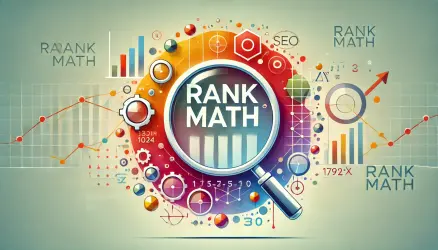This is a continuation of the first part of the guide where we discussed the global settings of the Yoast SEO plugin, those settings that broadly affect your site as we saw.
In this part, we will talk about the daily use of the plugin and see how it allows us to optimize content at the local level, meaning settings at the specific page level.
These actions on content are called in the professional language On-Page SEO and essentially describe the process of optimizing the content of an individual page. The goal of this optimization is to bring the page to higher positions and rankings in search engines, resulting in more relevant traffic to your site.
Yoast SEO provides us with tools to perform this process quickly and conveniently through the WordPress admin interface without touching the code.
Additionally, the plugin analyzes the page content using the Content Analysis Tool and provides recommendations for content improvement. The aim is to achieve a higher ranking of the page in search results, as mentioned.

Did you know? Yoast has been around since 2010, headquartered in the Netherlands, and founded by Joost de Valk.
The Yoast interface on individual pages contains four tabs: SEO, Readability, Schema, and Social. These tabs allow us to set specific SEO settings that will affect this post, and this post only. Let’s take a closer look at each of these tabs…
Note: Any setting at the page level will override any global setting defined in the plugin’s global settings, those we set in the first part of the guide.
1. Search Engine Optimization – SEO
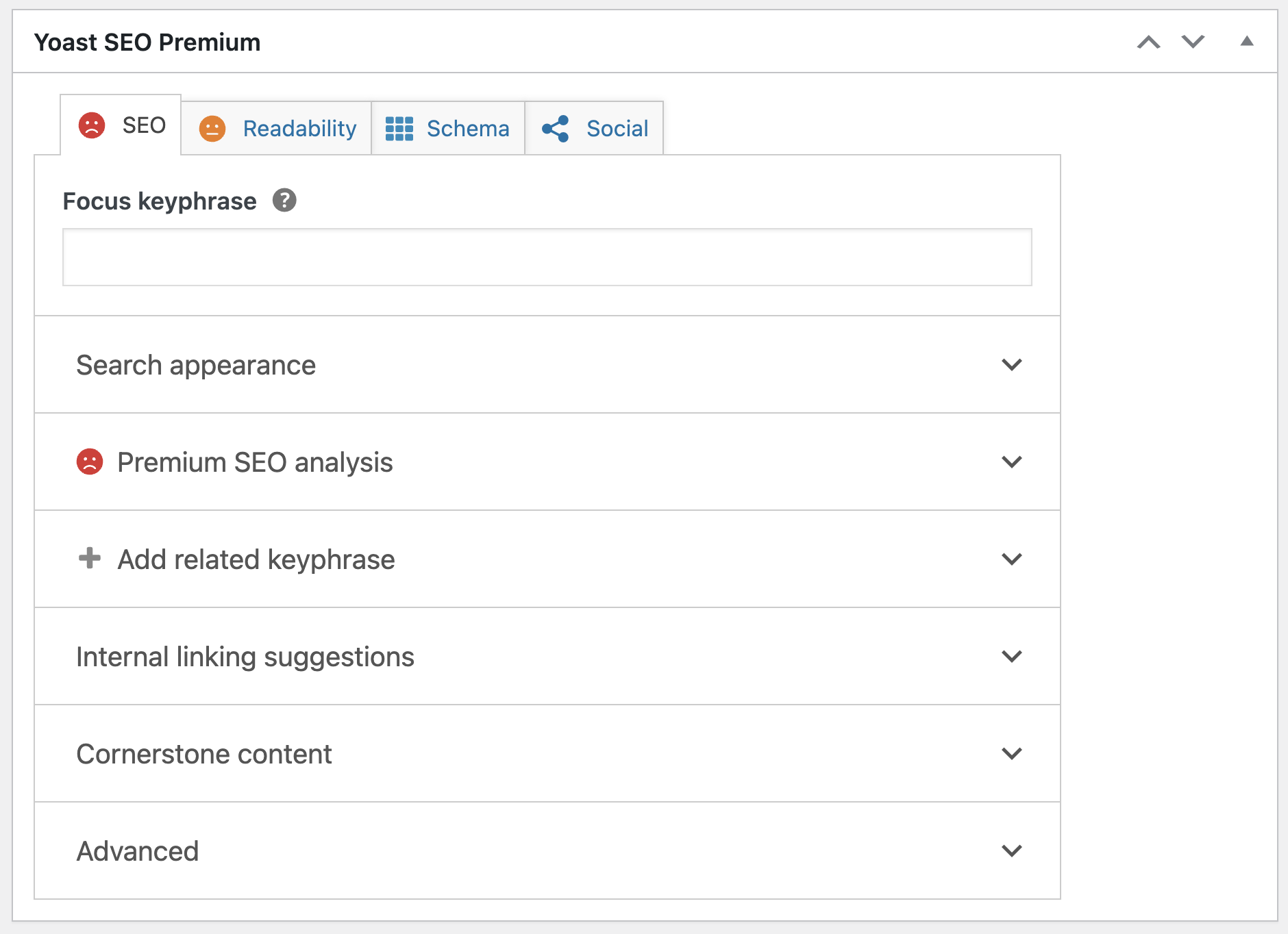
In the Search Engine Optimization tab, you will find several interesting and important settings:
- Focus Keyphrase
- Google Preview
- SEO Analysis
- Add related keyphrase
- Advanced
Focus Keyphrase
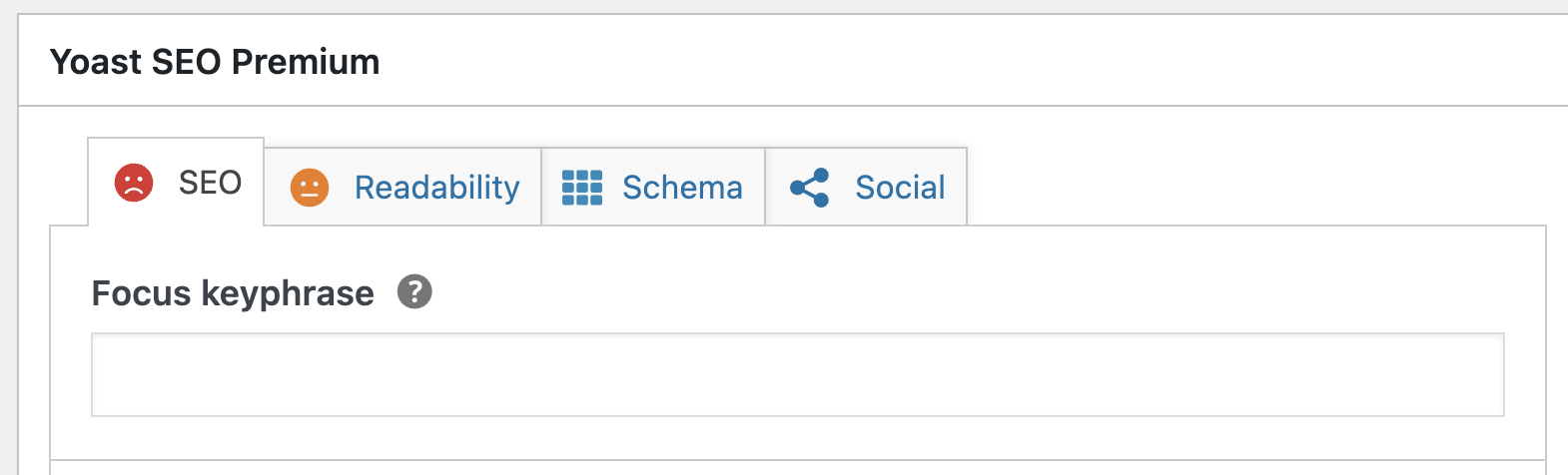
In the Focus Keyphrase field, you need to enter a specific word or phrase that best describes the content of the page. This is essentially the keyword for which you want the page to be ranked, and it’s what a user might type or search for in Google, leading the page to appear in the search results.
The Yoast SEO plugin will analyze the page content and provide recommendations for improving the content based on the chosen focus keyphrase (as you will see later under the “SEO Analysis” section and its results).
After adding a focus keyphrase, you will see an indication, a kind of score describing the state of the content in terms of SEO. The score is determined based on the number of improvements or issues that Yoast identifies in the content and believes need fixing.
Google Preview
This tab is divided into two parts: Preview and Snippet Editor, i.e., editing the data of the post that Google will see and what will ultimately be displayed to the user in the search results.
In the Preview, you can see how the page will be displayed to the user in Google search results. This allows you to understand exactly how the result will be presented to the user, both on mobile and desktop.
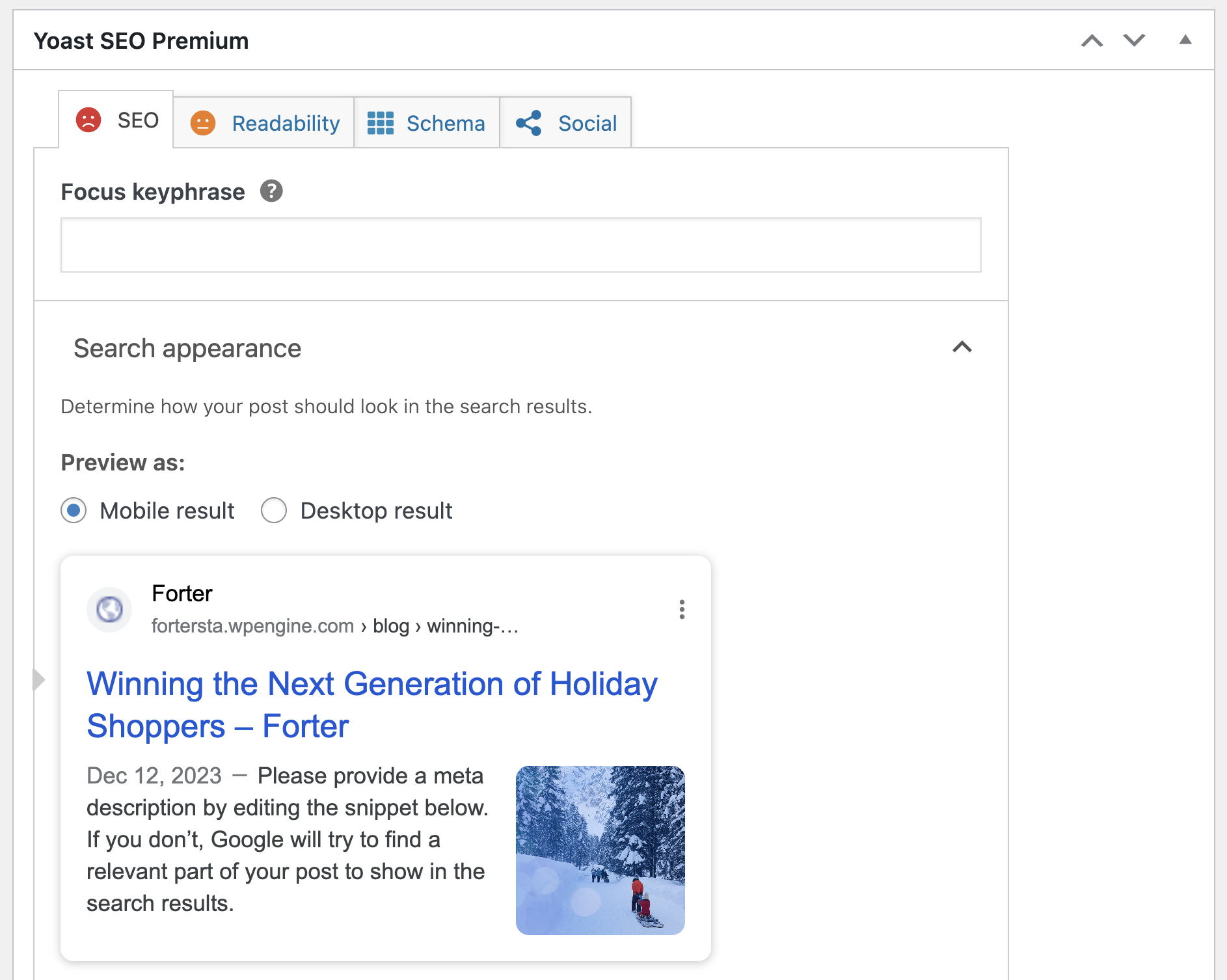
The second part discusses the Edit Snippet button, which is definitely more useful. Clicking on it will open a screen where you can edit the page’s title, meta description, and the URL that Google will see—the one displayed to the user in search results.
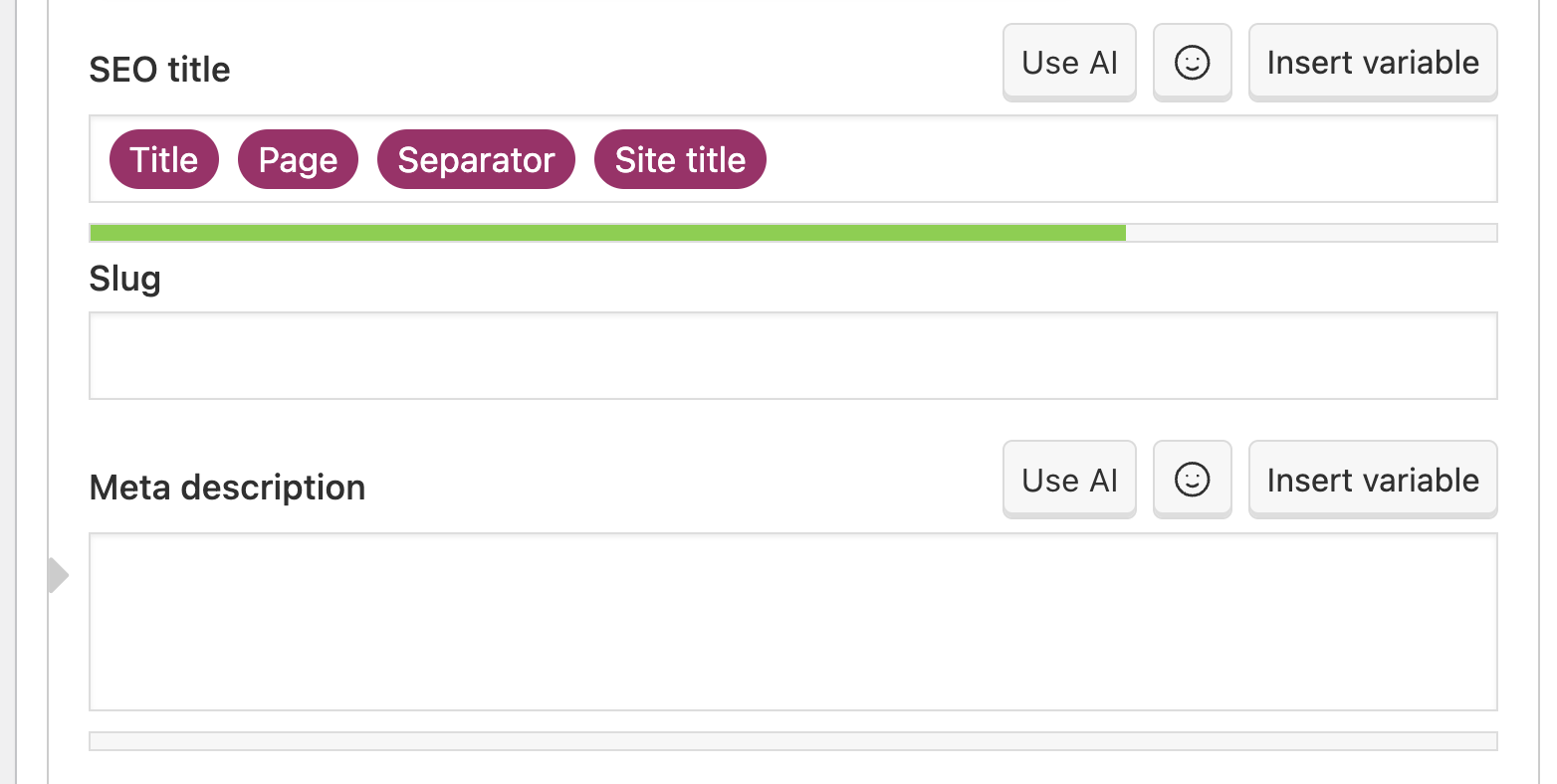
Let’s elaborate on the three fields that appear on this screen:
A. SEO Title or SEO Title
In this part, you can choose a different title for the page/post than the title you chose in the upper part of the page you are editing. This is the title that will appear at the end of the search results and how search engines will see it.
If you think that the title you chose for that page/post is too long or not catchy enough, you can change it here. You must be very thoughtful in choosing the title because it carries significant weight in how search engines (and users) understand the topic of your content.
A more detailed post on how to write effective title tags for SEO. Take a look!
B. Slug
The string is part of the direct link of that page/post you are editing. It usually appears after the last “/” in the URL. The Yoast plugin allows you to easily edit this string, and it’s advisable to use the keyword for which you want to be ranked in this string.
C. Meta Description
This is the description that appears beneath the title and site URL in Google search results. You can (and should) enter a description in this box that includes the keyword you entered before (preferably at the beginning of the description). The Meta Description Tag should provide a summary of the page content and should arouse interest in users when they see it in search results, prompting them to click on your result.
If you don’t add a meta description, search engines will display some text from the page for consideration. In my case, I always choose to write the meta description manually, but it’s not obligatory.
So, the three fields we just described can be filled in manually. Alternatively, you can set the structure of the title and page description using the variables provided by Yoast.
Clicking on “Insert Snippet Variable” will display a window with all the variables available to you. We won’t go into detail beyond that, but feel free to play with these and see how they affect the preview of the post.
For much more information on optimizing these fields in a post, check out the post Google On-Page SEO Optimization.
SEO Analysis
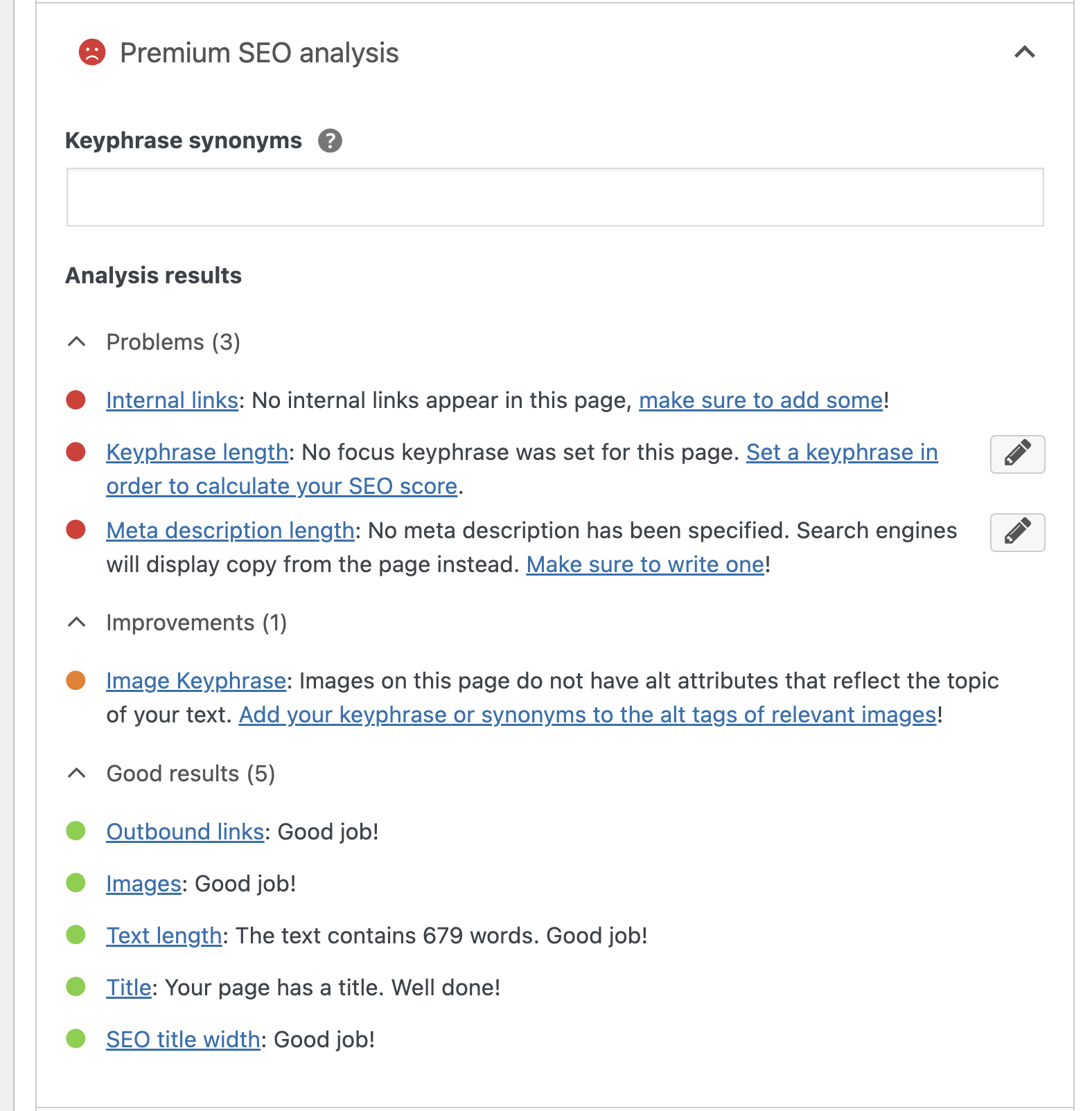
In this section, you will find the results of the analysis that the Yoast plugin performed on the page content. You will receive information about the optimization status and recommendations on how to improve the content to increase the chances of ranking higher on Google for the chosen focus keyword.
You will find information about keyword density, the location of these keywords in the content, the number of outbound links, and many more tips and recommendations for improvement to increase the page’s ranking.
Note: Don’t blindly follow these recommendations; remember that content should be written with the reader in mind first and search engines second. Don’t sacrifice readability for technical interests!
Advanced
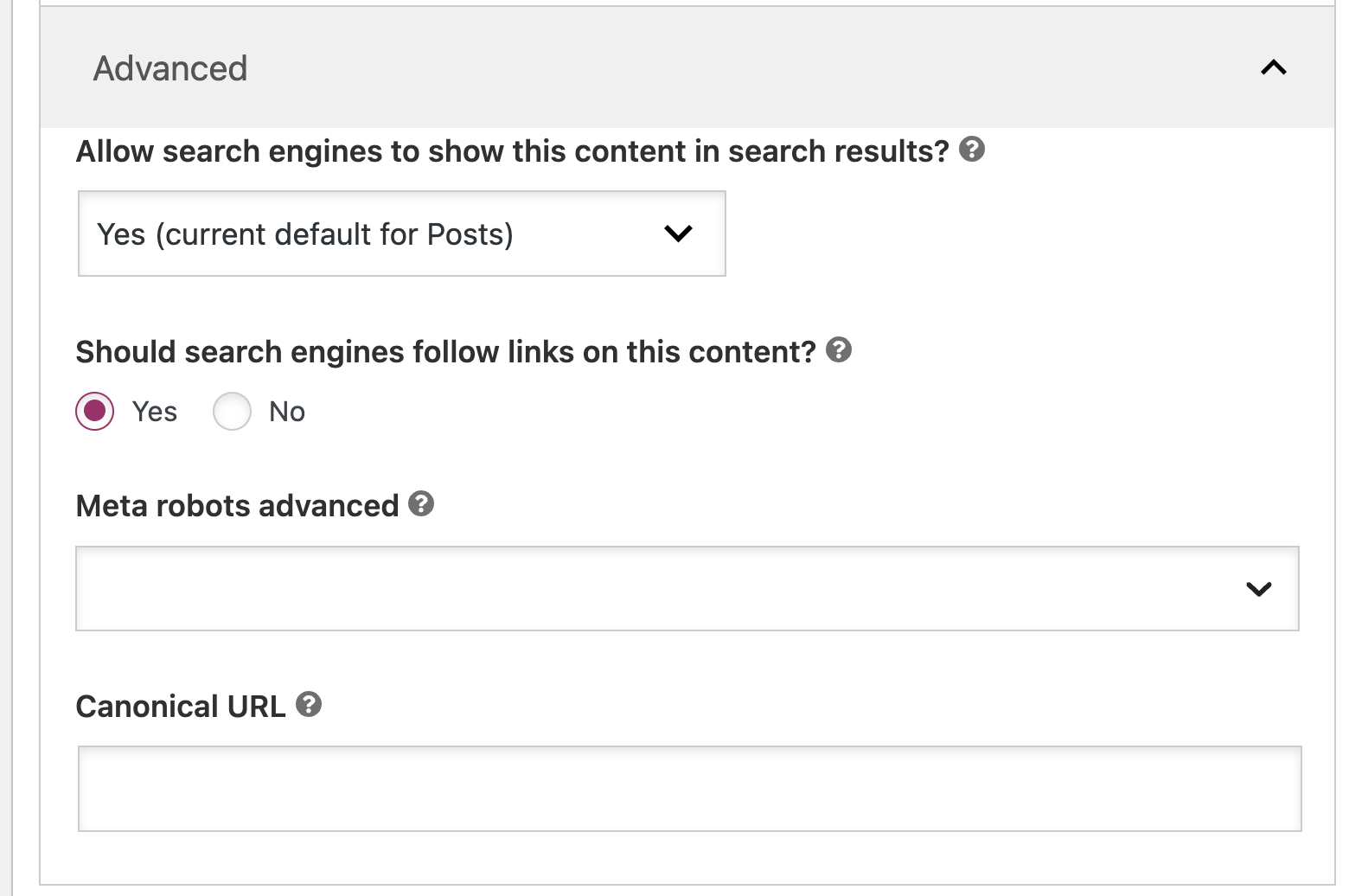
In this section, you’ll find important options and settings. Generally, there’s no need to touch these settings since they are set at the global level of the plugin, as defined in part one of this guide. Let’s briefly go through them in the order they appear:
- Prevent search engines from displaying this post in search results – This option allows you to determine whether the page should be indexed by search engines or not.
- Prevent search engines from following links on this page – It determines whether search engines should follow the links on this page.
- Advanced Meta Robots – Tags you’ll probably never use 🙂
- Breadcrumbs Title – How breadcrumbs will appear in Google search results.
- Canonical URL – Useful if you are publishing content that has already appeared on another site or on your own. You can provide the original content URL to prevent Google penalties for duplicate content.
More information on Canonical URLs can be found in this post.
2. Readability Analysis
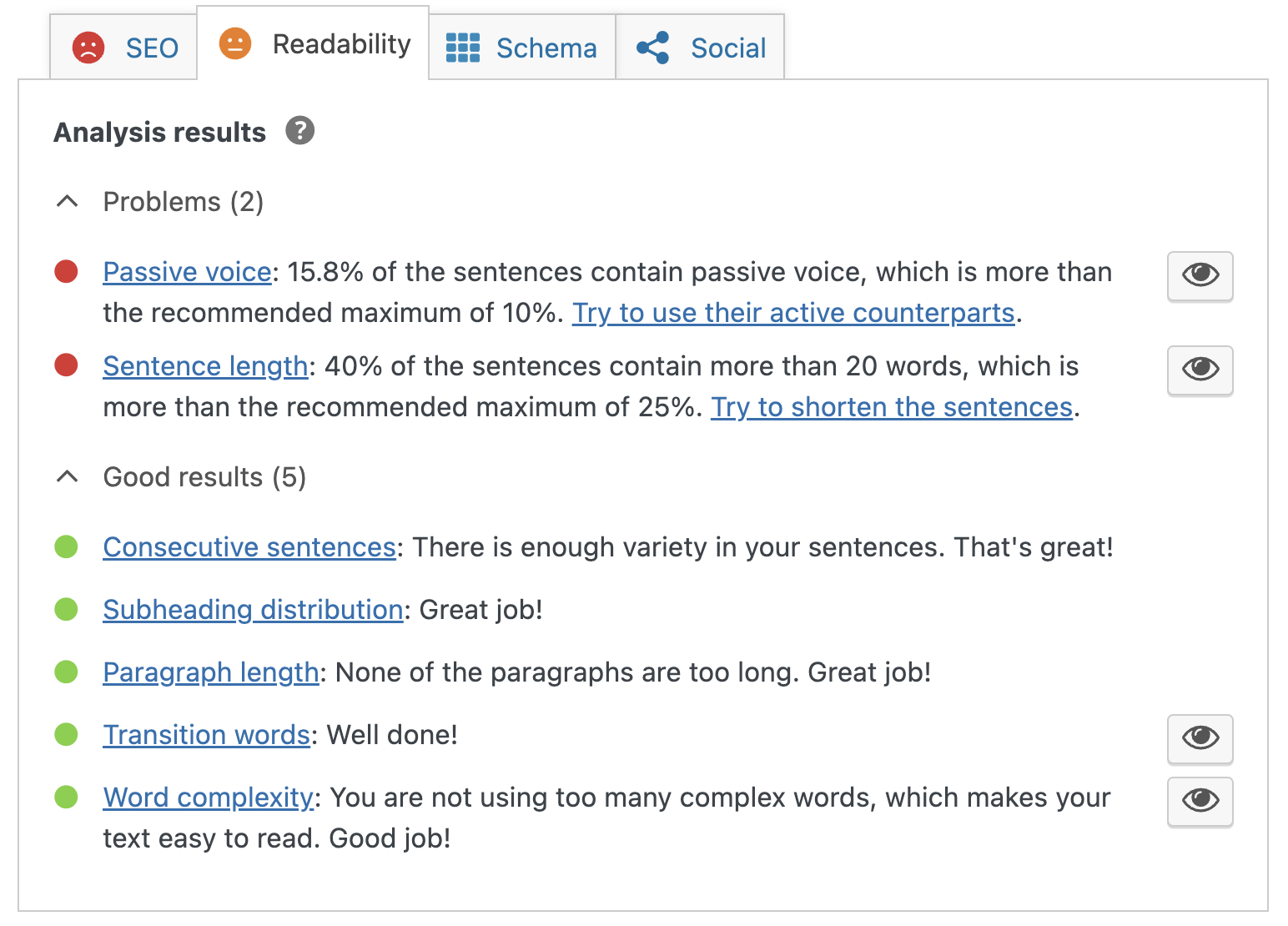
The readability analysis tool uses a special algorithm to assess how readable the content is for users. In this section, the tool displays the analysis results, recommendations, and ways to improve readability—making the content more user-friendly and understandable.
Following these recommendations will lead to text that is more readable and understandable for users.
3. Schema
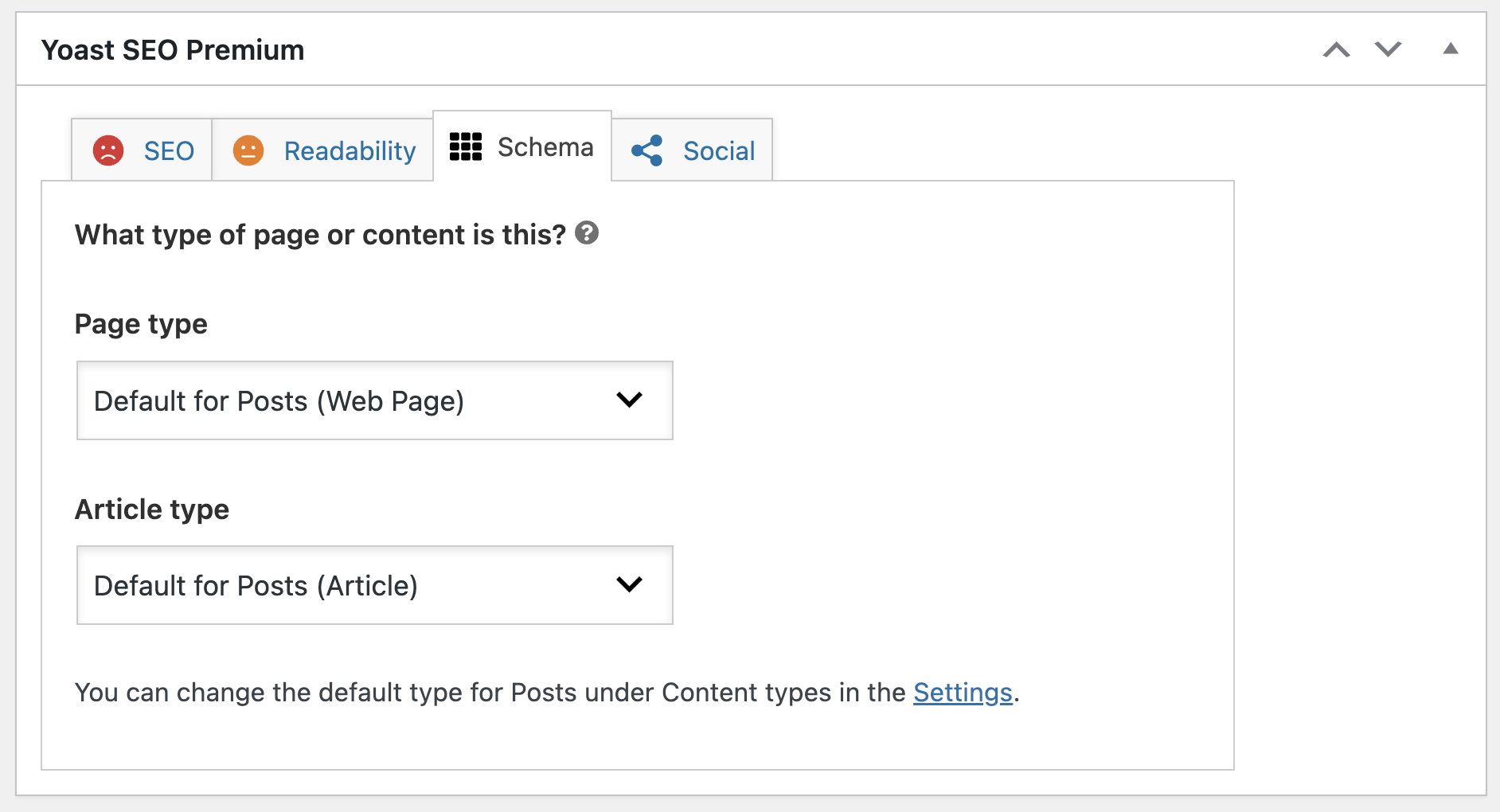
These are the same schema settings we saw in the first part of the guide but at the local and specific level of this page. No further expansion beyond that.
4. Social
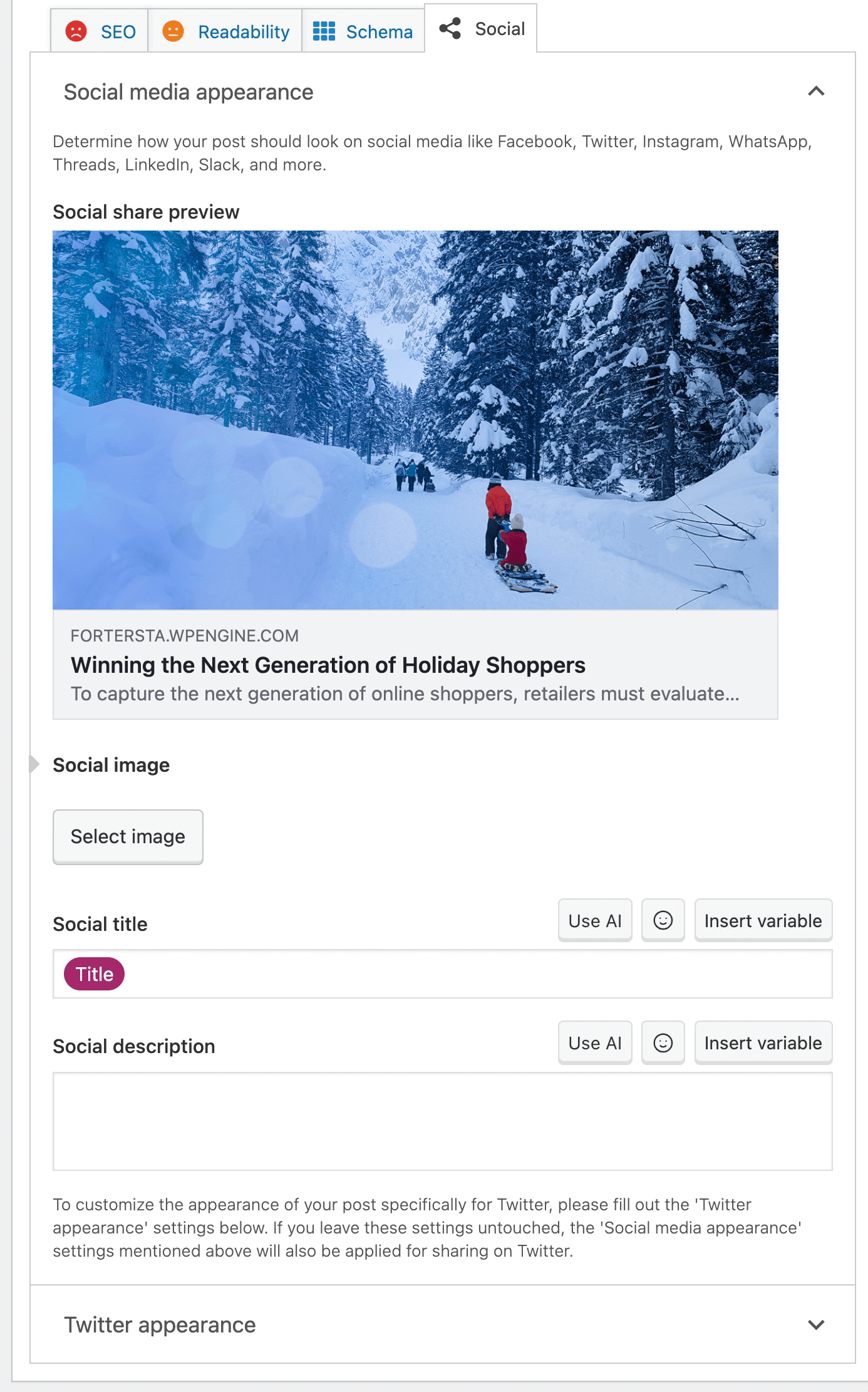
There isn’t much to elaborate on in this section. When you share a page on social networks like Facebook and Twitter, these platforms will request a title and image for the post. While you can input this information manually through code, Yoast SEO makes it easy for us to add and set these details effortlessly.
Keep in mind that there’s no need to set these details for every post, as Yoast, by default, will use the SEO title, meta description, and featured image of the page/post for sharing.
Note that each social network may have different standards, and you might need to adjust title lengths or image dimensions accordingly.
Appendix: Is it Worth Purchasing Yoast Premium?
Is the Premium version of the Yoast plugin worth the price (99€)? It depends… It can certainly be said that you don’t need Yoast Premium to achieve good SEO, and the premium version won’t magically transform your site’s SEO into something significantly better without your effort.
However, if you find that you need one of the features mentioned in the table below (and you can’t find a suitable free alternative for that feature), then it’s worth considering the purchase of the Premium version.
| # | Features | Free Version | Premium Version |
| 1 | Tittle configuration | ✓ | ✓ |
| 2 | Meta Description Configuration | ✓ | ✓ |
| 3 | Keywords Analysis | ✓ | ✓ |
| 4 | XML Sitemap | ✓ | ✓ |
| 5 | Breadcrumbs Settings | ✓ | ✓ |
| 6 | Interlinking Suggestion | X | ✓ |
| 7 | Zapier integration | X | ✓ |
| 8 | Focus keyword export | X | ✓ |
| 7 | Redirection Module | X | ✓ |
| 8 | Social Preview | X | ✓ |
| 9 | Content Insights | X | ✓ |
| 10 | Ad-free experience | X | ✓ |
| 11 | Updates | X | 1- Year Free Updates |
| 12 | Support | X | 1- Year Free Support |
Summary
WordPress SEO by Yoast is a plugin with impressive capabilities. It allows you to control numerous aspects crucial for WordPress site optimization. Additionally, it provides information and guidance on how to write content tailored for search engines and suggests improvements.
WordPress users and website owners looking to increase traffic to their site should not overlook this plugin. It offers vital information for the growth of a WordPress site/blog and its prominence in search engines.
Don’t forget that the process of optimizing content, known as On-Page SEO, comes after performing the technical SEO process on your site. Comments, questions, and ideas are welcomed. 🙂