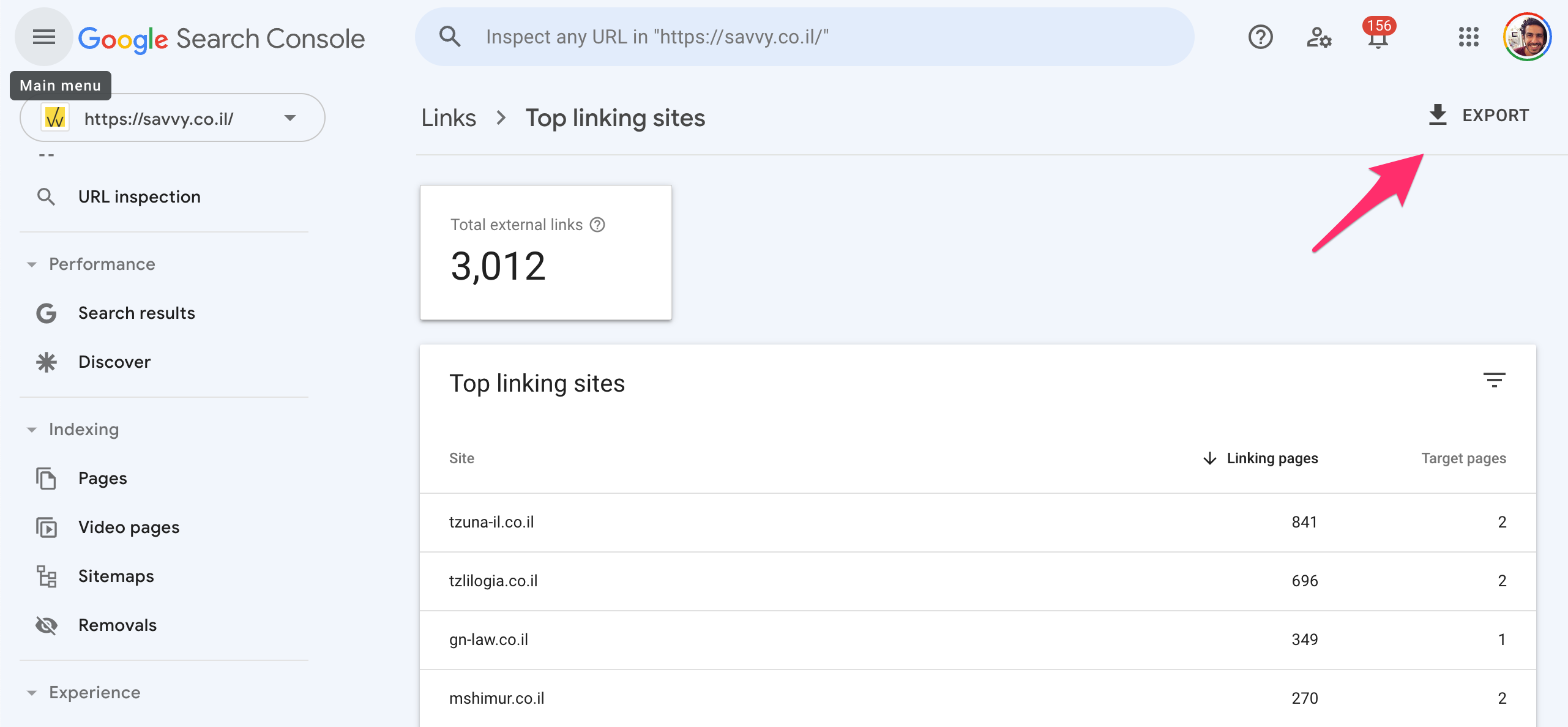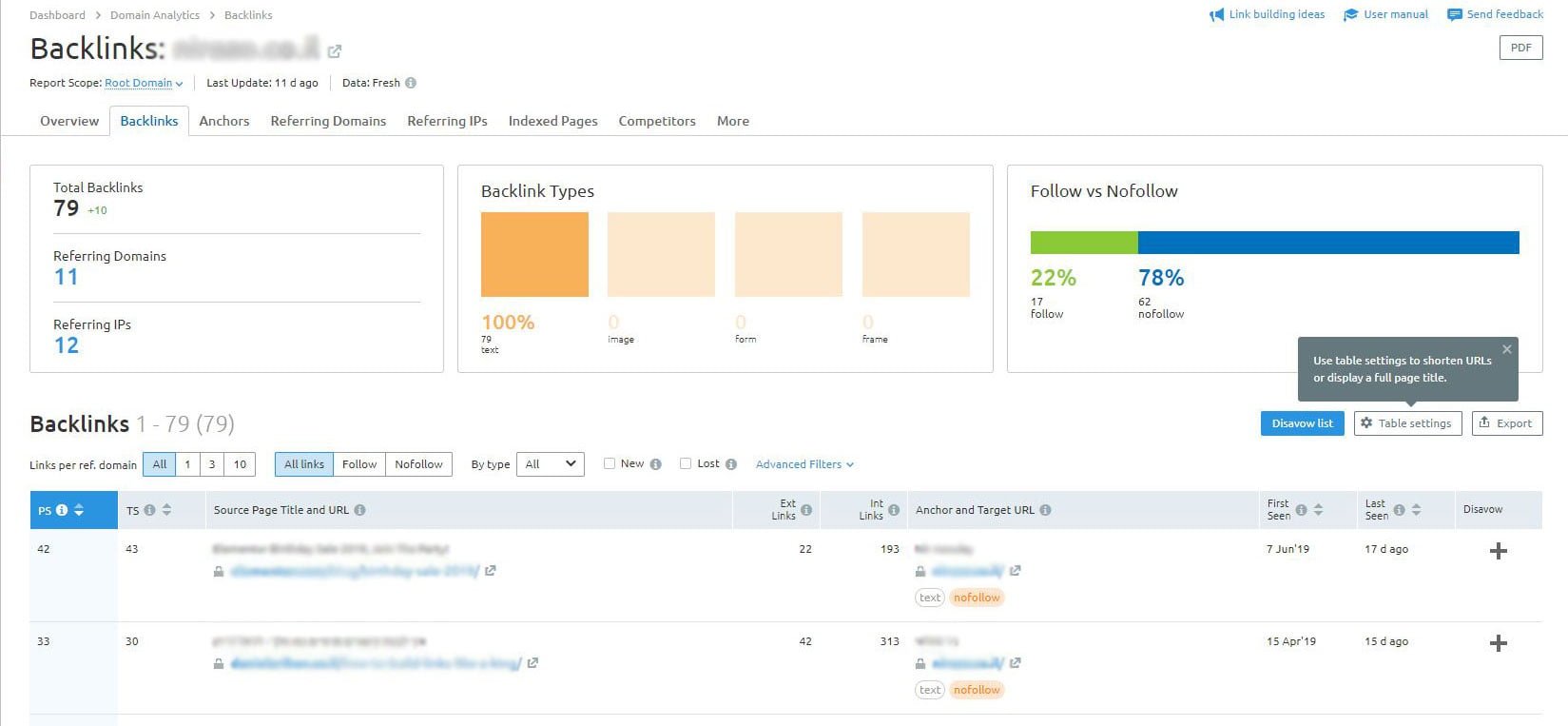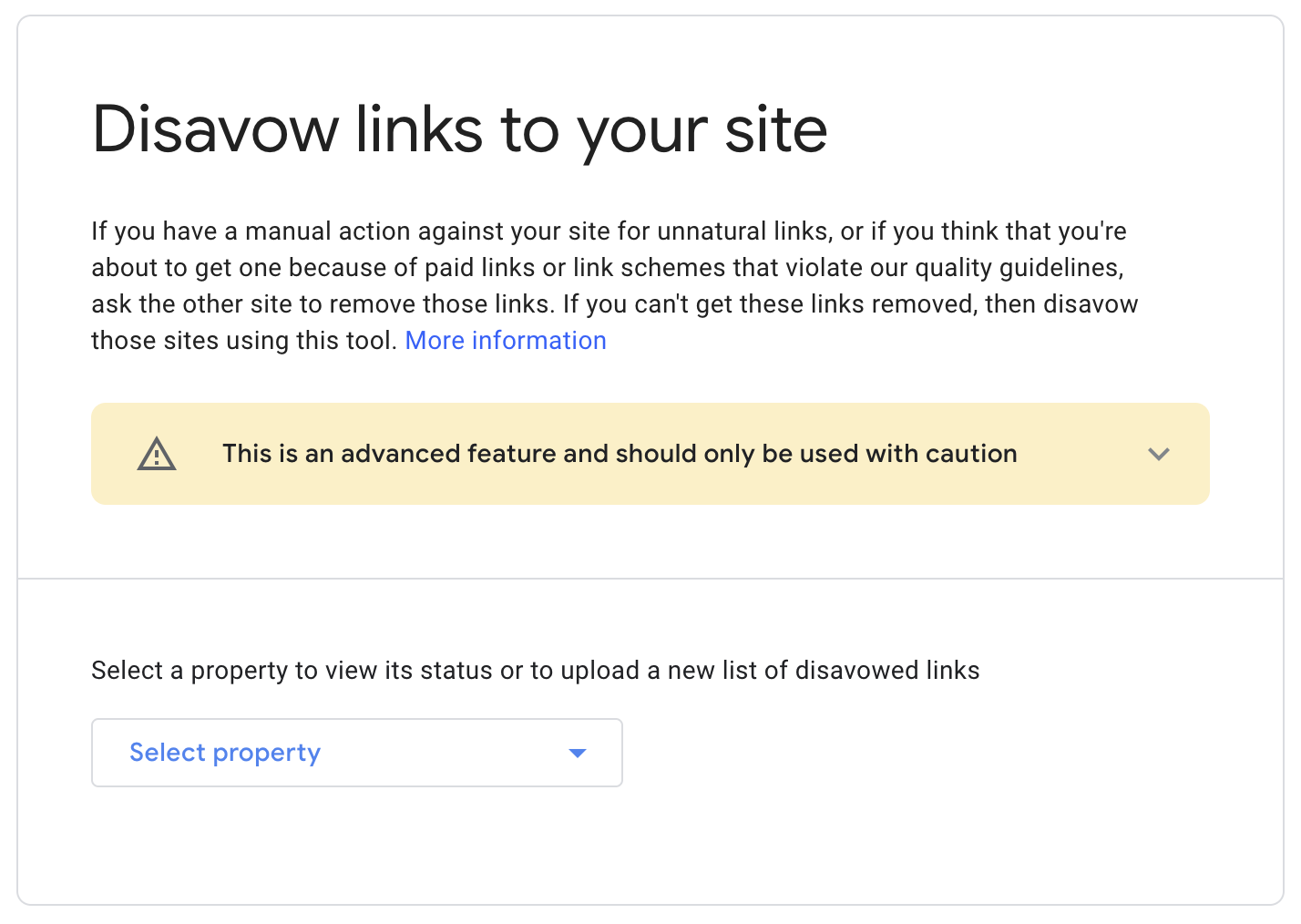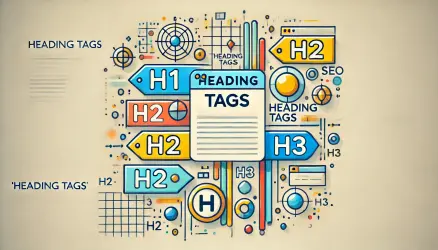In recent years, there has been a debate among SEO specialists claiming that there is no need to reject low-quality links. So, in most cases, Google knows which links are reliable and which are not, but for the benefit of those links it does not identify – it would be correct to inform it through the tool for disavowing links that Google provides.
The same Disavow Tool has an interesting role in the website promotion & SEO process – it allows you to “disavow” inbound links that point to your site. The tool allows you to manually indicate to Google which inbound links you want its crawler to ignore.
So in this post, I will explain in detail and provide professional tips for using this tool efficiently. But before we start, it would be appropriate to explain what are those low-quality links that I’m talking about.
Please note, this is an advanced feature – improper use may harm your site’s performance in Google search results.
What are low-quality links?
Inbound links have significant power in the world of SEO. They improve site authority, among other things, and help boost its ranking in search results. However, if those links are not reliable, meaning low-quality links, they may perform the opposite action and prevent your site from climbing in search results.
I’ll clarify – when I say low-quality links, I mean inbound links that are not relevant to the content of your site or to any service you offer on the site.
Here are some common examples of low-quality inbound links that may harm your site’s ranking:
- Spam links embedded in comments on various blogs and forums.
- Payment links from sites intended for this purpose only.
- Links that are not relevant to the content or target audience of your site.
For example, adding spam links in comments was very common in the distant past, even among SEO specialists. So if you have a site that has been around for many years, it is possible that there are quite a few harmful links and spam links pointing to it, and you need to address that.
Spam links in comments are the reason that currently every link you find in comments will be nofollow link.
Another example is links that are not relevant to the target audience and content of your site. These are inbound links pointing to your site, but they are not thematically or contextually relevant to the content or service you offer.
How to use Google’s Disavow tool?
In order to use Google’s Disavow tool, you need to prepare a text file containing the URLs of the sites that contain the links you want to disavow. For this purpose, you need the list of inbound links to your site, and through it, you can identify the links you want to disavow.
1. Identify the links you want to disavow
The only way to understand your site’s backlink profile is by analyzing those links. The first step is to collect a list of all inbound links pointing to your site.
A (partial) list of links can be extracted using Google Search Console. Go to GSC and click on “Links” in the right sidebar. Click on “More” under “Top Linking Sites” in the column labeled External links, and then on the option to export the data shown in the image.
It is important to note that this is only a partial list, and it is recommended to use some external tool that provides extensive analysis and Off-Page SEO options. Here is a list of several popular tools for checking links:
- Ahrefs – A tool primarily intended for professional SEO guys. The tool will go through all your links and provide you with a detailed report indicating which links you should keep and which links it is recommended to disavow.
- Majestic – Another excellent paid tool, although it is cheaper than Ahrefs.
- Moz’s open site explorer – The well-known MOZ company provides excellent tools for SEO. Moz’s tool is also a good option.
- Linkody – A tool that was free in the past but now requires monthly payment. The tool is not expensive compared to the options I mentioned earlier and provides fairly accurate results.
- SEMrush – One of the most recommended and popular tools in the SEO industry, especially among small website owners and beginner SEO guys. With this tool, you can perform a Backlink Audit and check inbound links pointing to your site partially through a free account and fully with a paid account.
Now that you have a list of links pointing to your site, you have two options:
The first option is to manually check (one by one) all the links to your site – a relevant option mainly for “small” sites with few links.
The second option is to use one of those tools mentioned above that automatically check links. Personally, I tend to combine both to be on the safe side.
It should be noted that link checking tools examine each link specifically and rank the site from which the link originated according to various parameters. At the end of the check, these tools will provide you with an organized document (which is also advisable to check manually) that you can upload to Google’s Disavow Tool.
2. Creating a List of Links for Disavowal
This is the part that requires the most time. If you are not using one of the automated tools mentioned earlier, you will need to go over the links and create a text file with a list of links and domains that you want to disavow.
Before we continue, it should be mentioned that Google’s recommendation is to ask the site owner to remove the link before requesting its disavowal through Disavow. More on that later…
Some important points regarding this list:
- The file extension must be .txt.
- The file must be encoded as UTF-8 or 7-bit ASCII.
- The file size must be less than 2MB.
- You can specify a link to a specific page or alternatively any domain.
- You should add each link/domain on a separate line.
- You cannot request disavowal of a specific subpath on a site, only a domain or a link to a specific page.
- You can include comments in the file by adding a hashtag (#) at the beginning of the line.
- Uploading a list will overwrite the previous list.
Here is an example of a text file containing two specific pages and one domain for disavowal:
# Two pages for disavowal
http://blablabla.domain.com/comments.html
http://blablabla.domain.com/stuff/
# One domain for disavowal
domain:blablabla.com3. Uploading the List Using the Disavow Tool
Once you have a text file with a list of all the links you want to remove, you need to upload it to Google’s Disavow Tool. However, before you do that, pay attention to the following points:
First, it’s important to understand that improper use of the Disavow tool can lead to opposite results. If you tell Google to disavow a correct link, you will lose that link – an action that is likely to affect your site’s ranking.
Once you have asked Google to disavow a link pointing to your site, there is no way back, so be responsible and thoroughly check each of those links before rushing to disavow it.
Secondly, it is important to know that this tool should be the last action to take. Before using this tool, it is desirable and recommended to contact the owner of the site containing the link in question and ask them to remove the link.
Try reaching out to the site using the contact details provided on the site or through social networks. If you were unsuccessful, you can use websites like Whois that allow you to enter a URL and receive details about the site owners.
If after all, you have concluded that you want to disavow links using Disavow, you need to perform the following actions:
- Go to the Disavow links tool.
- Select the site for which you want to disavow links.
- Click on “Disavow links”.
- Choose the file containing the list of links and click “Submit”.
Uploading a new list will overwrite any previously uploaded disavow list.
That’s it – you have finished removing the links that are harmful to your site. If those low-quality links come back again and successfully pass Google’s filtering, you need to perform this action again, perhaps monthly, to ensure that your site’s ranking is not affected.
The Need for Disavow is a Controversial Topic in the SEO World
Google claims that in most cases, its algorithms automatically identify low-quality links. However, they state that the Disavow tool can be used to help speed up the process and ensure that all non-deserving links do not receive attention.
According to Google’s official guide on disavowing links – Disavow should be used in only two cases:
1. If you believe there is a high number of low-quality links pointing to your site.
2. In a situation where those low-quality links have led to manual action taken against your site. (Watch the video below).
However, there are many claims against and contradictory findings on this subject. One prominent example is an article published by Michael Cottam on the MOZ site, one of the leading SEO companies in the world.
In the article, Michael revealed that spam links were still affecting one of his clients’ sites. Once he removed them using the Disavow tool, the site’s traffic drastically increased.
Personally, I see no reason not to remove low-quality links. Disavowing links is a relatively simple action that helps maintain peace of mind and a link system that allows the site to progress optimally. In practice, if done correctly, there will be no negative effects.
As we conclude the post, let’s take a look at what Matt Cutts has to say about using the Disavow Tool in situations where no manual action has been taken by Google:
Summary
For a long time, Google “punished” sites for low-quality links pointing to them. However, Google’s algorithms have evolved over time and work differently today.
Now, when Google identifies non-trustworthy links, it does not take them into account in the site’s ranking and does not allow them to affect your site’s position in search results. However, as we mentioned in the guide, it doesn’t always succeed in this task, and some of those links pass the filtering process. At this point, the option to disavow links using Disavow comes into the picture.