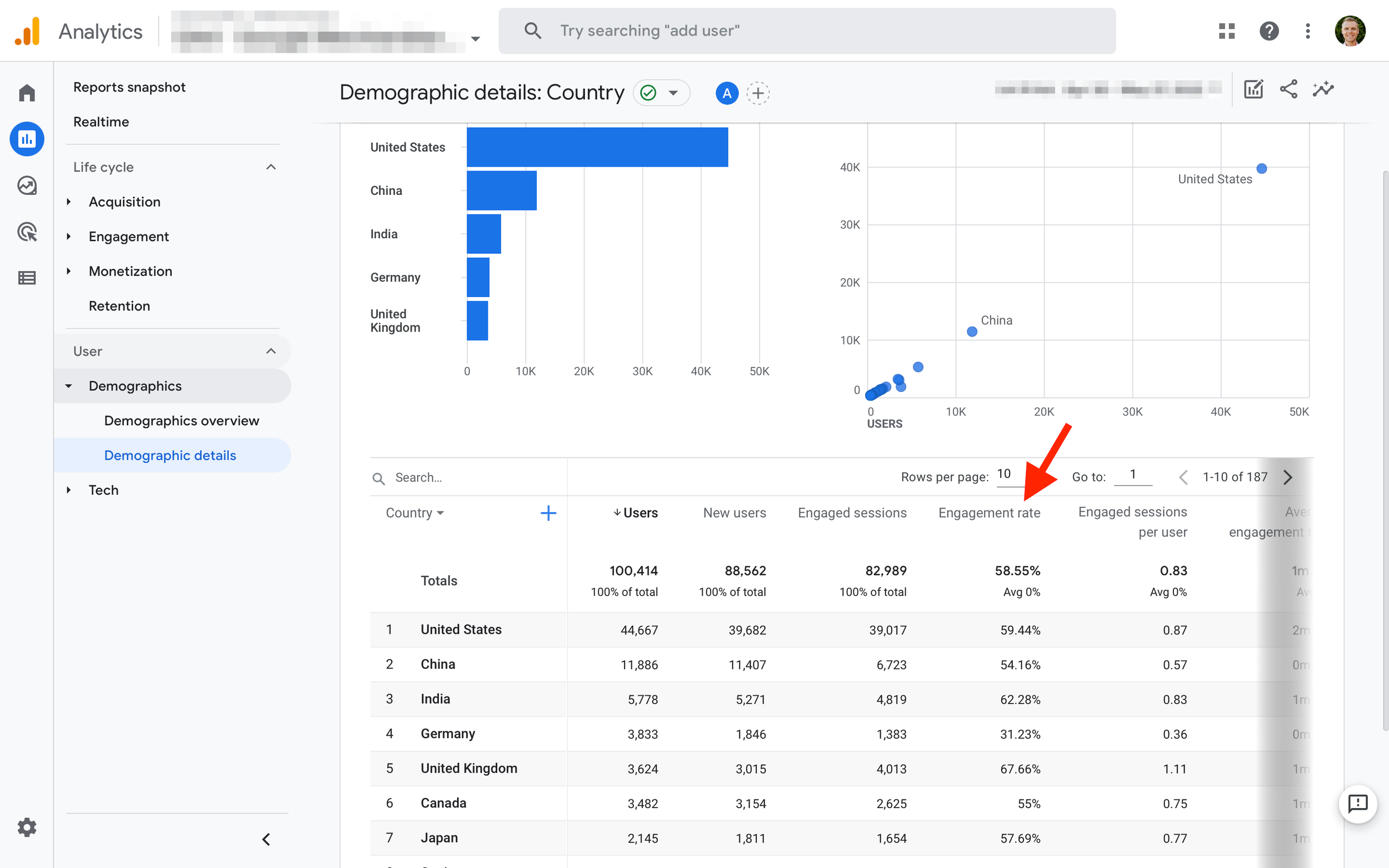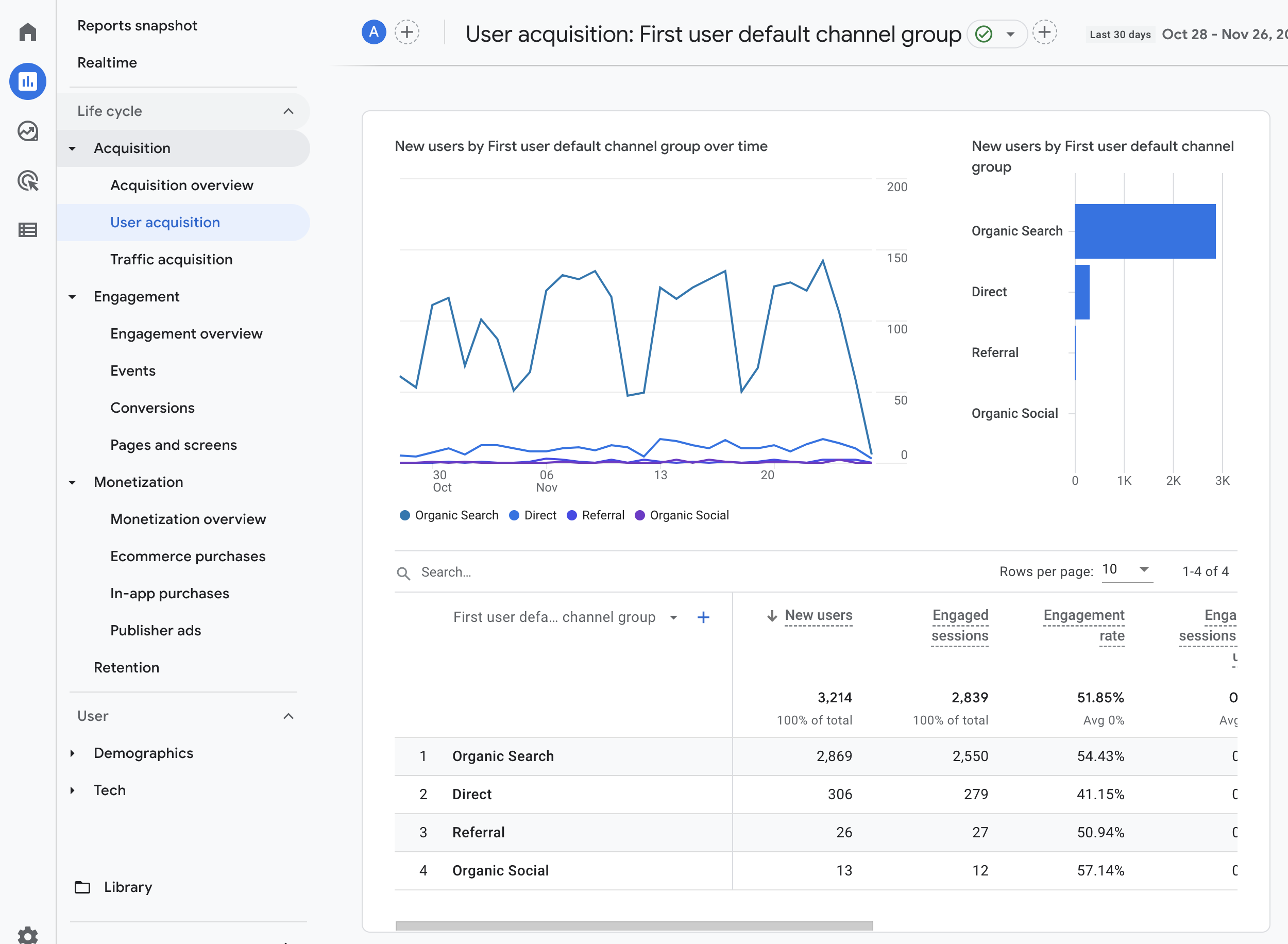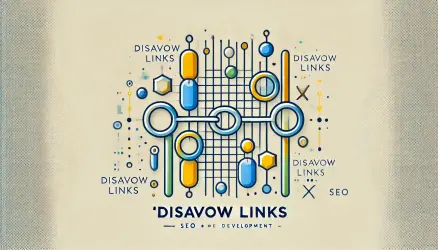In a sentence, the term Bounce describes a single-page session on your site. Bounce in Google Analytics is specifically calculated as a session by a user who generates only one request from the Analytics server. For example, when a user enters a specific page and exits it without generating any additional requests to Analytics during that session.
In general, the Bounce Rate is intended to describe the level of user engagement with your site’s pages. The term “Bounce Rate” is the percentage measure for all sessions on the site where users viewed only one page and in that session performed a single call to the Analytics server.
For these sessions, i.e., with only one interaction lasting 0 seconds in total and no subsequent interactions after the initial Analytics server request, the length of the session cannot be calculated.
This metric is referred to by a number of names: you can call it Exit Rate or alternatively Abandonment Rate or Bounce Rate.
Hold on a moment! Before we continue…
Note – The way I’ve presented the Bounce Rate calculation isn’t very accurate because in Google Analytics 4, the exit rate is measured differently from Universal Analytics. In Google Analytics 4, there’s no Bounce Rate, but there’s a metric called Engagement Rate.
To better understand this metric in Google Analytics 4, take a look at the section titled How to Check the New Google Analytics 4 (GA4) Exit Rate (in of this post). And now, let’s continue!
Is a High Exit Rate Always Negative?
It depends.
If the success of your specific site relies on users viewing more than one page, then yes, a high exit rate is negative in this case.
For example, if your homepage is merely a portal to other pages on your site (like product pages or articles), and a high percentage of users view only the homepage and then leave without interacting further, you’ll get a high exit rate, and this is a situation you need to address.
On the other hand, if you have single pages like a blog or any other site where single-page sessions are expected, then a high exit rate in this case might be completely normal.
Here’s a post written on Savvy Blog that describes 10 Ways to Reduce Bounce Rate and Increase Conversions on a site.
If the overall exit rate is high, you should investigate further to see if it’s consistently high or if it’s the result of specific individual pages, sources, or mediums.
For example, if the issue is limited to certain pages, you should check if there’s a correlation between the content and the marketing efforts that lead users to those problematic pages. Also, assess if those pages provide clear pathways to the next steps you want users to take after viewing them.
If a specific channel has a high exit rate, you should examine your marketing efforts for that channel.
On the contrary, if there’s a broader issue, you might want to look into the implementation of your tracking code and ensure it loads on all pages correctly. Consider revisiting the overall design of your site, the language, colors, graphics, calls to action, and even the visibility of important elements on the page.
If your site is a single-page site, you might want to learn a bit about non-interaction events and how to implement them to better capture user engagement and identify single-page sessions that shouldn’t be considered bounces.
How to View the Exit Rate in Google Analytics?
Again, there’s a difference between Universal Analytics (UA) and the New Google Analytics (Google Analytics 4 or GA4). Here’s a table (desktop only) that highlights the differences between the two, followed by an explanation of how to check the exit rate in both platforms…
A. How to Check the Exit Rate in Universal Analytics
You need to check the Bounce Rate from various perspectives. For instance:
- The Audience > Overview report provides the general site-wide exit rate.
- The Acquisition > All Traffic > Channels report provides the exit rate for each channel (organic, social, etc.).
- The Acquisition > All Traffic > Source/Medium report provides the exit rate for each source/medium pair.
- The Behavior > Site Content > All Pages report provides the exit rate for individual pages.
B. How to Check the Exit Rate in the New Google Analytics 4 (GA4)
In Google Analytics 4, there’s no Bounce Rate. Instead, there’s a slightly different metric called the Engagement Rate.
Unlike UA, in GA4, an engagement session is one where any of the following happens:
- The user spends 10 seconds or more on the site.
- The user views two or more pages on the site.
- A conversion event is triggered during the session. (More about conversion events can be found in the next post).
You can think of the Engagement Rate as the inverse of the Bounce Rate.
In principle, if you want to know the Bounce Rate in GA4, you can take the Engagement Rate and subtract it from 100%. For example, if the Engagement Rate is 85%, then your Bounce Rate is 100% – 85%, which is 15%.
Either way, to see the Engagement Rate data in the GA4 interface, navigate to Reports, then under the Acquisition > User Acquisition tab, go to Acquisition > Traffic Acquisition.
That’s it for now.