LiteSpeed Cache’s Guest Mode is a powerful feature aimed at improving the load time for first-time visitors to your WordPress website. By delivering fully optimized cached pages before loading any personalized content (like cart items, location-based elements, or login data), Guest Mode ensures faster page delivery and a better first impression.
Guest Mode helps serve cached content to new visitors almost instantly, even before cookies and personalized data are loaded.
What Is Guest Mode in LiteSpeed Cache?
Guest Mode is designed to serve a “default” version of your website to visitors who haven’t yet been identified with cookies (such as new users or anonymous visitors).
Since cookies are not yet set, the server doesn’t need to compute a customized response, it simply delivers a pre-cached, generic version of the page, significantly speeding up the time to first byte (TTFB).
How Guest Mode Works
Here’s the simplified flow of how Guest Mode functions:
- A new visitor arrives on your site without any LiteSpeed-related cookies.
- LiteSpeed immediately serves a fully cached “guest” version of the page for lightning-fast load times.
- In the background, JavaScript detects whether the user needs a more personalized version (e.g., based on geolocation, cart, etc.).
- An AJAX request is sent to fetch and apply the personalized content dynamically without a full reload.
Guest Mode does not apply to logged-in users or returning visitors who already have the relevant cookies set. It’s designed to optimize the first visit experience.
Why Enable Guest Mode?
Activating Guest Mode provides several benefits:
- Faster First Visit: Reduces initial server processing time for new visitors.
- Improved Core Web Vitals: Especially helpful for improving metrics like First Contentful Paint (FCP) and Largest Contentful Paint (LCP).
- Lower Server Load: Caches are served without running PHP or querying the database.
- Better SEO: Faster response times can lead to better crawl rates and indexing by search engines.
How to Enable Guest Mode
To enable Guest Mode in LiteSpeed Cache for WordPress, follow these steps:
- Navigate to LiteSpeed Cache > General.
- Set Guest Mode to
ON. - Optionally, enable Guest Optimization for additional frontend optimization.
- Ensure that relevant optimization settings (such as Critical CSS, Image Optimization, etc.) are also enabled elsewhere in the plugin settings.
For more detailed guidance and optimal settings, check out our full guide on LiteSpeed Cache Optimal Settings.
What Is Guest Optimization?
Guest Optimization is a companion feature to Guest Mode in LiteSpeed Cache. It ensures that first-time visitors not only get a fast, cached version of the page, but that the version they see includes the highest level of page and image optimization available, based on your existing LiteSpeed Cache configuration.
Guest Optimization doesn’t introduce new types of optimization, it ensures that all your current optimizations are already in place for new visitors, right from the first request.
Normally, some frontend optimizations, like Critical CSS or image format replacements, require user interaction or multiple visits to become fully effective. Guest Optimization ensures that new users don’t have to wait for these improvements to be generated or applied.
To sum up, If you are already using the following features, independent of Guest Optimization, then there will be no additional impact on your resources:
- Critical CSS Generation
- Unique CSS Generation
- Viewport Images Generation
- Separate Cache for Mobile View
Before turning on Guest Optimization, you might want to look at the LiteSpeed Cache documentation for potential warnings.
How It Works?
When Guest Optimization is enabled:
- A fully cached version of the page is served instantly to new visitors.
- The version includes all configured optimizations, minified CSS/JS, lazy loading, image format replacement, Critical CSS, and more, if they have already been processed and stored by LiteSpeed.
- If an optimized version isn’t available yet, a fallback is served to ensure speed is not compromised while the optimized version is generated.
What It Relies On?
Guest Optimization depends entirely on your site’s existing optimization settings. These include:
- Critical CSS Generation (via QUIC.cloud)
- Image Optimization (WebP/AVIF)
- Lazy Load for images and iframes
- CSS/JS Minification and Combination
- Font and Asset Preloading
If these settings are enabled in the Page Optimization and Image Optimization sections, Guest Optimization will apply their output to the guest view.
Fallback Strategy
If a page hasn’t yet been fully optimized (e.g., Critical CSS is still pending generation), LiteSpeed will serve a fallback version, still fast and functional, but possibly without some enhancements. Once the optimized version is ready, it will be served to future guests.
How to Enable It?
Guest Mode lets LiteSpeed serve cached pages instantly to new visitors without cookies, improving first-load performance.
- Go to LiteSpeed Cache > General.
- Set Guest Mode to
ON. - Set Guest Optimization to
ON. - Make sure relevant optimization settings (Critical CSS, Image Optimization, etc.) are also enabled elsewhere in the plugin.
Why It Matters?
First impressions count. Guest Optimization ensures that even your newest visitors receive a version of your site that is not just fast, but also visually complete and optimized for Core Web Vitals. This leads to improved user experience, lower bounce rates, and better SEO performance.
Important Considerations
While Guest Mode and Guest Optimization offer clear performance benefits, it’s important to understand the limitations and edge cases involved.
These features are designed to prioritize speed for first-time visitors, but they don’t apply uniformly across all types of content and functionality on your site.
- ESI Widgets: If your site uses ESI (Edge Side Includes), those components may not appear instantly for guest views since ESI relies on personalized, dynamic content.
- Dynamic Personalization: Elements like user greetings or recently viewed products are typically loaded after the initial guest view via AJAX.
- WooCommerce: Cart and checkout pages are excluded from Guest Mode and Guest Optimization by default to preserve accuracy and prevent stale or incorrect data display.
When Should You Use Guest Mode?
Guest Mode is ideal for speeding up the experience of anonymous users, visitors without cookies or login sessions.
By serving cached pages instantly, it improves first-load performance, lowers server load, and boosts Core Web Vitals metrics. It’s especially useful for high-traffic or content-heavy sites where first impressions matter.
- Receives a large number of anonymous or first-time visitors.
- Is a content-heavy site (e.g. blog, magazine, portfolio).
- Is struggling with TTFB or LCP issues in Core Web Vitals.
- Runs on shared hosting or a server with limited resources.
Guest Mode becomes even more powerful when combined with Guest Optimization, which forces maximum frontend and image optimization for new users, even if certain settings (like Critical CSS or Viewport Images) are disabled elsewhere.
This makes it excellent for scoring high on tools like GTmetrix and PageSpeed Insights.
Note: This can mask real performance issues, so always test in incognito or disable it temporarily when debugging.
When Not to Use Guest Mode
Guest Mode is not a one-size-fits-all solution. In some cases, enabling it can lead to unexpected behavior or layout issues.
If your website relies heavily on user-specific content being shown immediately, such as personalized greetings, geolocation-based content, or dynamic user dashboards, Guest Mode might delay that content from appearing until after the initial AJAX refresh.
- Your homepage or landing pages rely on showing personalized user data immediately.
- You use plugins that depend on session data from the first request.
- Your site includes ESI widgets or shortcodes that must render instantly.
- Your site does not utilize QUIC.cloud, which is required for full Guest Optimization (e.g. Critical CSS, Unique CSS, VPI).
- You are using Cloudflare as your CDN. Guest Mode is not recommended in this case, as it may cause caching conflicts or prevent proper AJAX-based content replacement.
If your site depends on real-time personalization from the first second, consider testing Guest Mode thoroughly before enabling it across your site.
How to Test If Guest Mode Is Working
You can check if Guest Mode is active by opening your site in an incognito window and inspecting the response headers. Look for:
x-litespeed-cache: hitx-litespeed-cache-control: public,max-age=...
Alternatively, you can visit https://check.lscache.io/, It’s a free tool by LiteSpeed that lets you verify if your site is properly serving cached content. It might be helpful tool to check if Guest Mode is functioning as expected.
Here’s an example of a response header, notice line number 6:
HTTP/1.1 200 OK
Connection: Keep-Alive
Keep-Alive: timeout=5, max=100
content-type: text/html; charset=UTF-8
etag: "52144-1748188578;gz"
x-litespeed-cache: hit
content-encoding: gzip
vary: Accept-Encoding,User-Agent
content-length: 23189
date: Sun, 25 May 2025 16:07:18 GMT
server: LiteSpeed
cache-control: no-cache, no-store, must-revalidate
pragma: no-cacheIf you’re not sure how to inspect response headers, feel free to ask in the comments — we’re here to help.
Final Thoughts
Guest Mode is a strategic way to reduce load times for new visitors without compromising the personalized experience that WordPress offers. Combined with Guest Optimization, it helps your site stay fast, efficient, and competitive in search rankings.
If you’re already using LiteSpeed Cache, enabling Guest Mode is a low-effort, high-impact improvement.
Want to learn more? Read our full tutorial on LiteSpeed Cache Settings for WordPress. If you spot any errors or inaccurate information in this post, feel free to let us know in the comments.

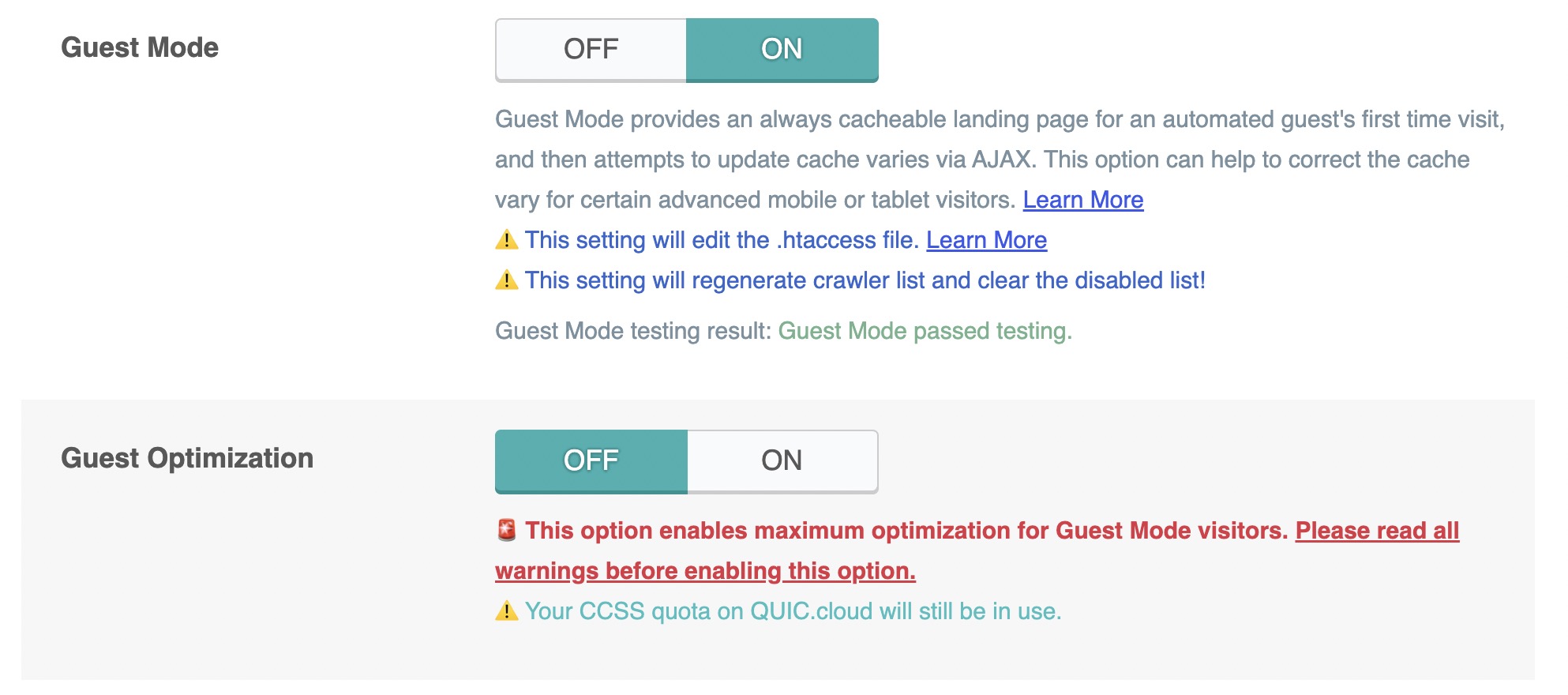


Thanks for the useful information! Love your blog ❤️