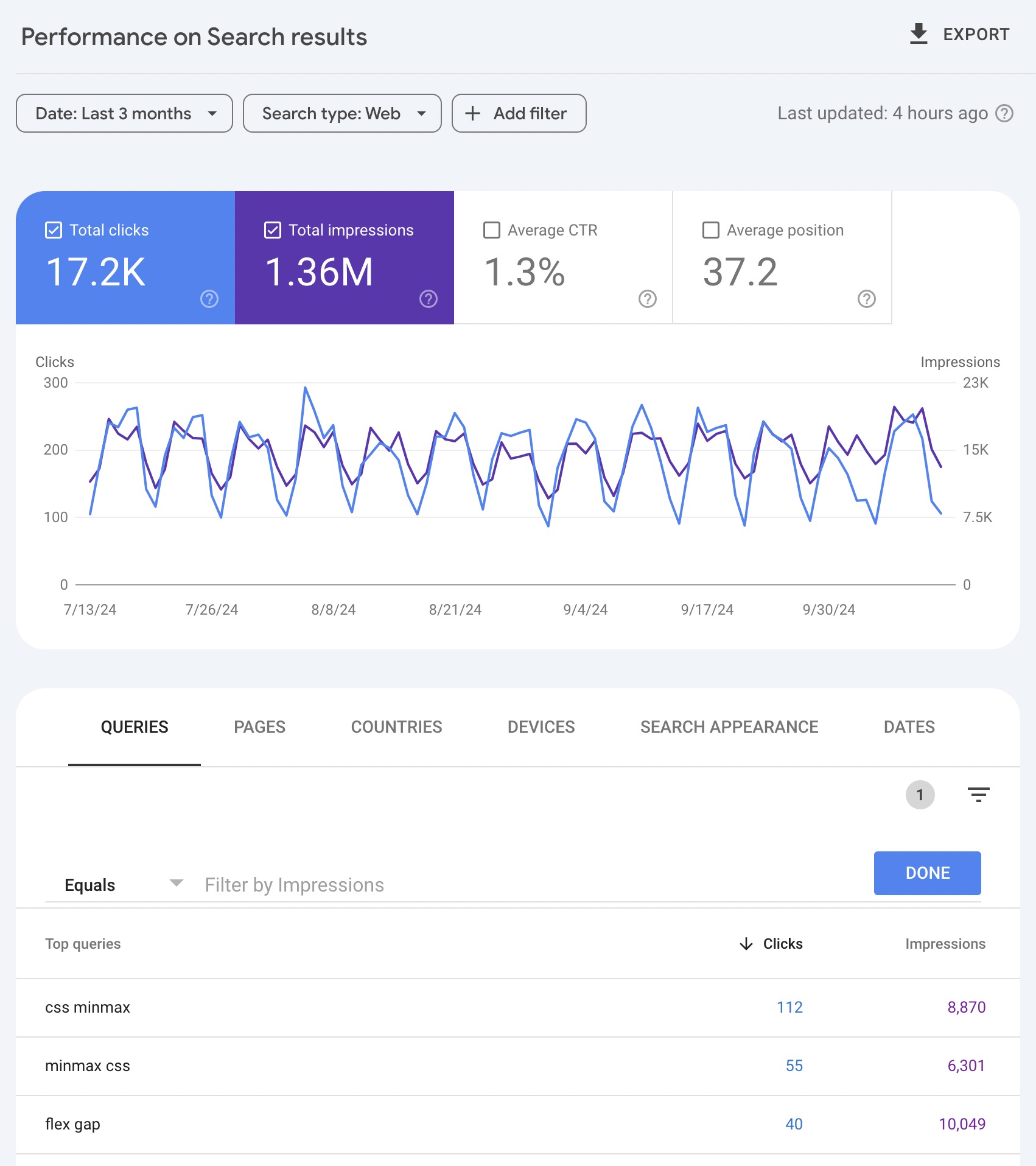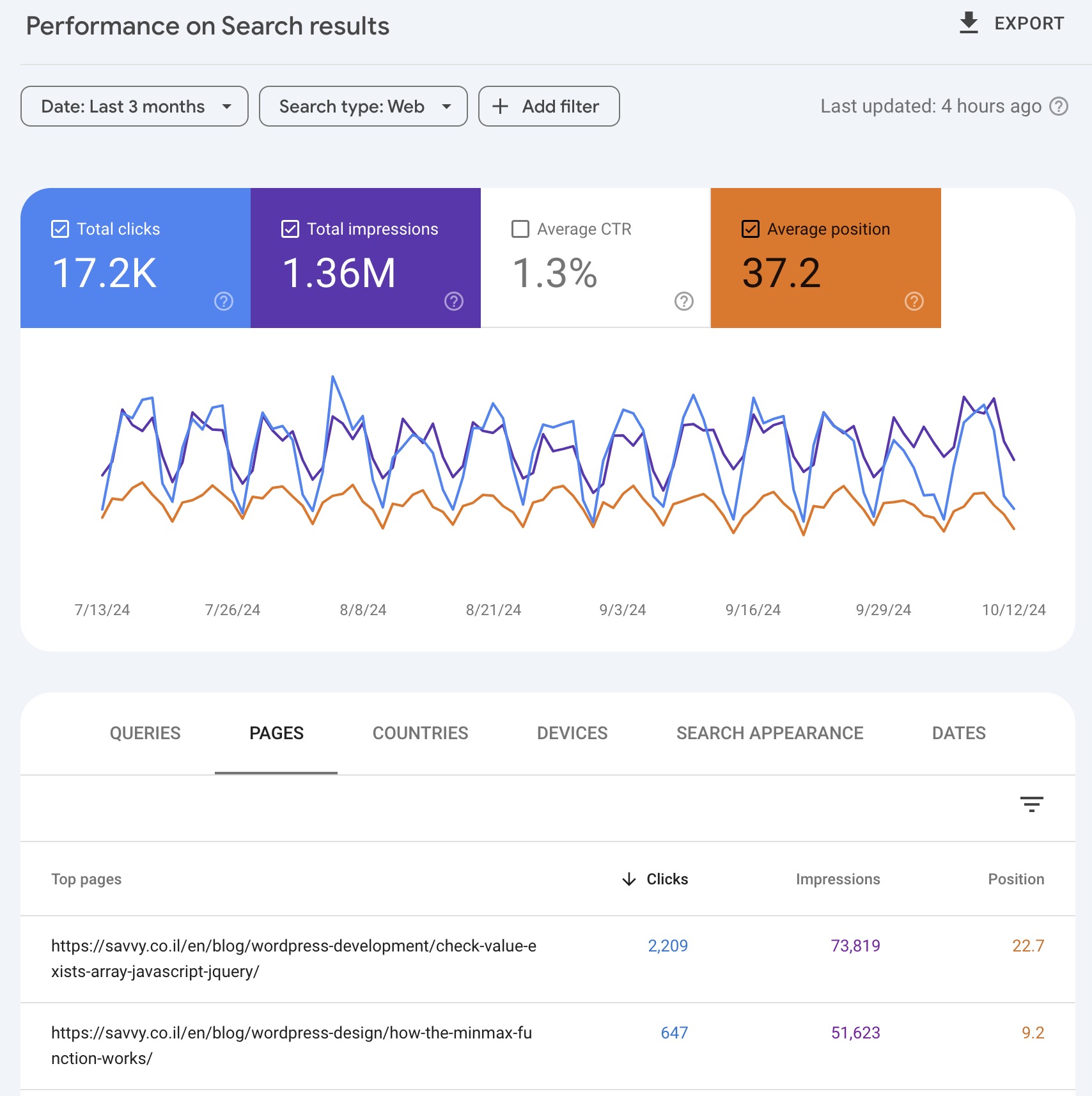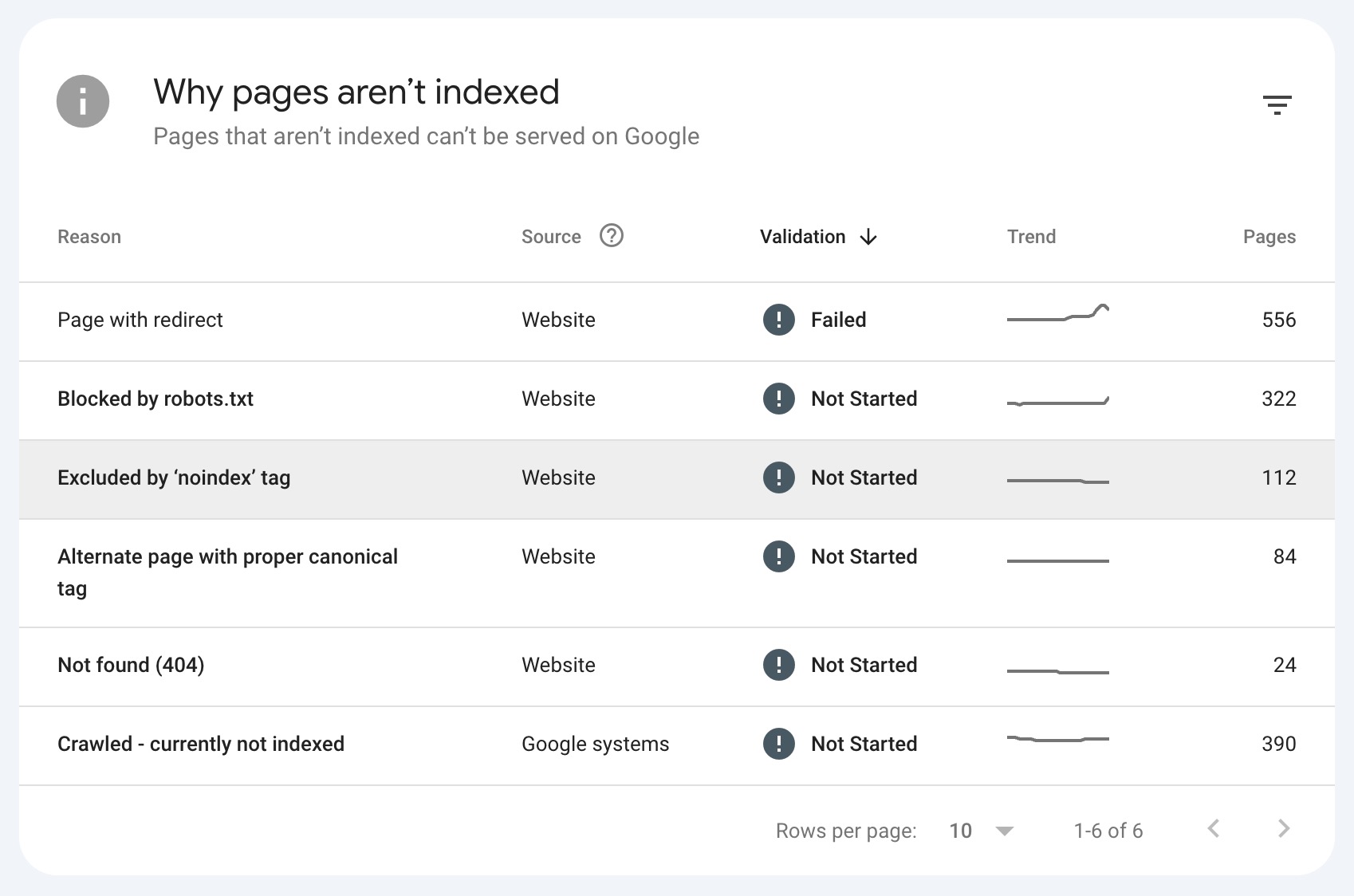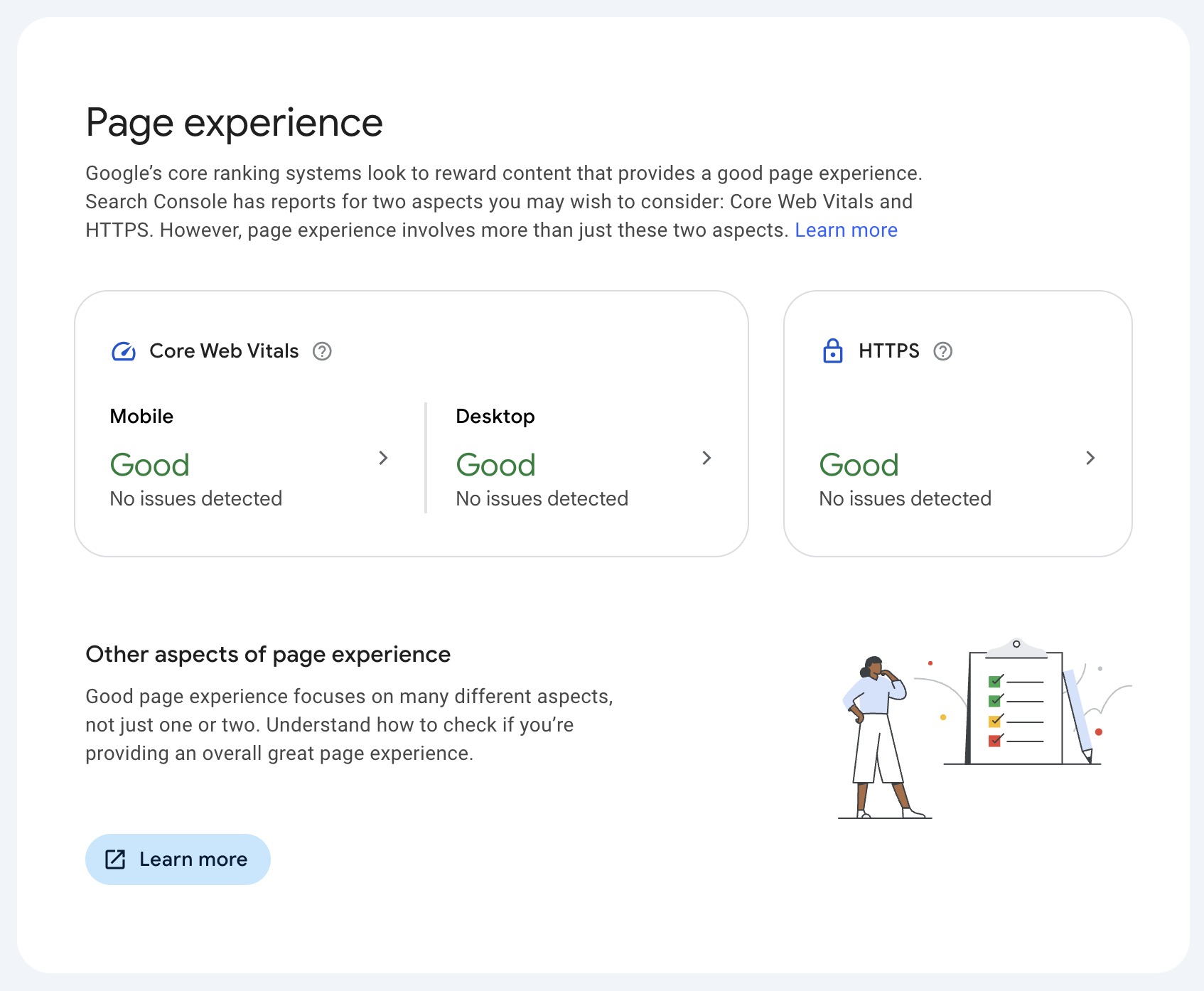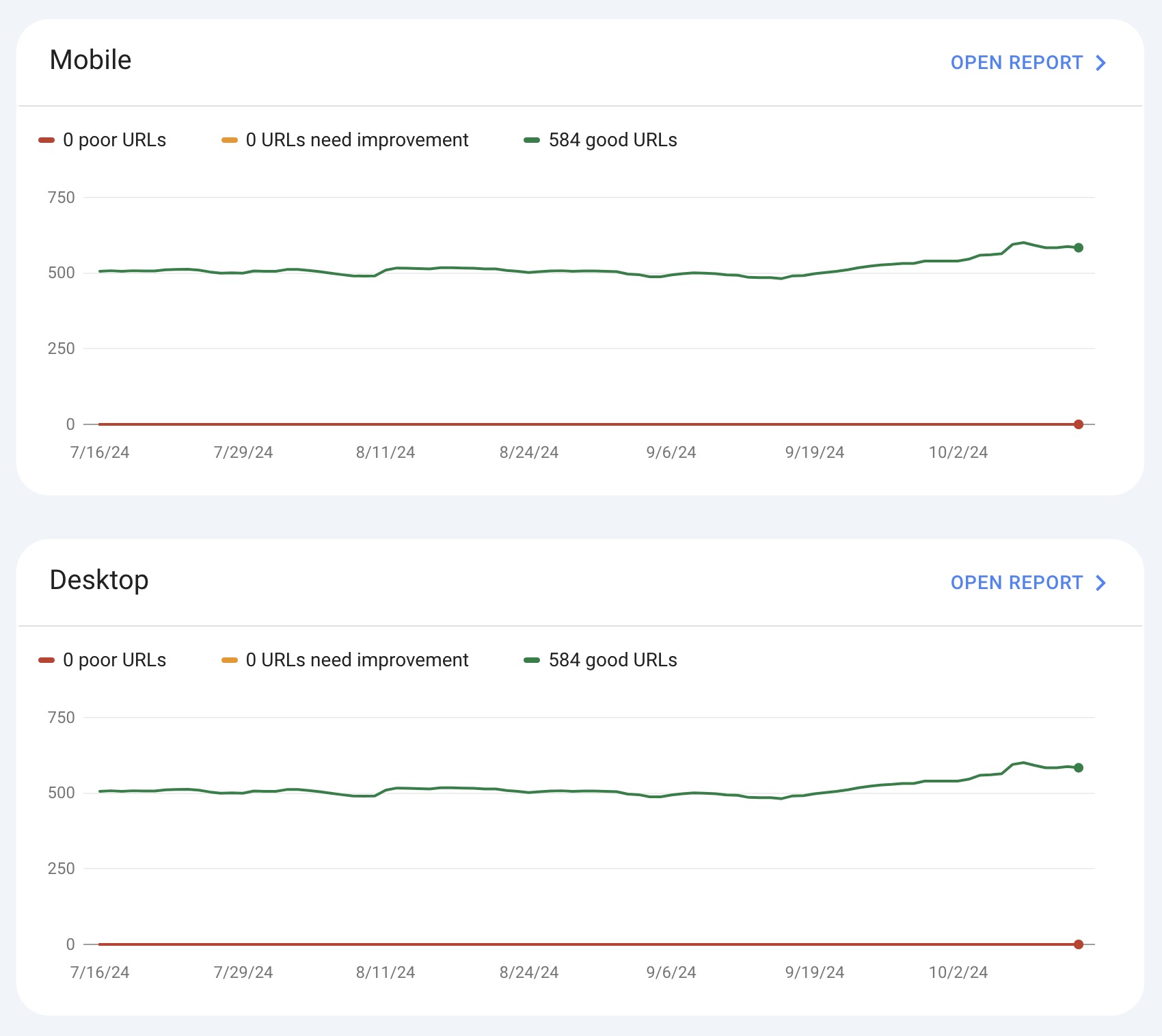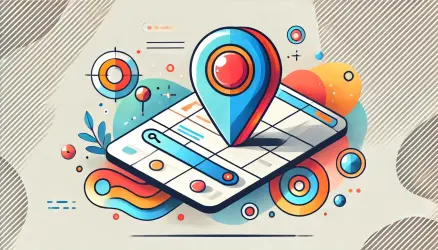Google Search Console (GSC) is an essential tool for website owners and SEO professionals. It provides valuable insights into how your site is performing on Google and highlights areas where you can improve to increase organic traffic.
In this post, we’ll focus on two powerful sections of GSC: the Performance and Indexing tabs. These areas provide critical data that, when used effectively, can significantly enhance your SEO strategy.
1. Identify Keywords with High Impressions and Low CTR
In the Performance tab, GSC shows you how your pages perform in terms of clicks, impressions, click-through rate (CTR), and average position. A common strategy to improve SEO is identifying keywords with high impressions but low CTR.
These are opportunities where your page ranks well, but users are not clicking. The issue may lie in your title tag, meta description, or even the rich snippet display.
Step-by-Step Instructions:
- Log in to Google Search Console and navigate to the Performance tab.
- Select the date range you’d like to analyze (usually the last 3 months).
- Click on the Queries tab to view the search terms bringing impressions and clicks.
- Sort by Impressions and look for queries with high impressions and low CTR.
- Examine the pages ranking for these queries and assess their title tags and meta descriptions.
- Optimize titles and descriptions to make them more enticing and relevant.
2. Track and Boost High-Ranking Keywords on the Verge of Success
The Performance report also helps you identify “low-hanging fruit”—keywords that are ranking between positions 5 and 15. These keywords are prime candidates for optimization because, with small improvements, you can push them into the top 3 positions, where the majority of clicks happen.
Step-by-Step Instructions:
- In Google Search Console, open the Performance tab and click on the Pages report.
- Sort the results by Position and look for keywords that rank between positions 5 and 15.
- Click on the individual pages or queries and view the specific keywords they’re ranking for.
- Revise the content on these pages by adding relevant keywords and improving readability.
- Improve internal linking to these pages to highlight their significance to search engines.
3. Identify and Fix Indexing Issues in the Indexing Tab
The Indexing tab is crucial for understanding which of your pages are being indexed by Google and which are not. Under the Coverage report, you’ll see a breakdown of Errors, Valid with Warnings, and Excluded pages.
If pages are marked as “Excluded” or show errors, they won’t appear in Google search results, which limits their ability to drive traffic.
Step-by-Step Instructions:
- Open Google Search Console and go to the Indexing tab, then select Pages.
- Check for pages listed under Errors and Excluded.
- Click on individual issues to see why specific pages are not indexed (e.g., 404 errors, noindex tags).
- Fix errors such as resolving broken links or removing noindex tags where necessary.
- After resolving issues, submit the affected pages for re-indexing using the URL Inspection Tool.
4. Improve Mobile Experience Using Page Experience and Core Web Vitals
With Google’s shift to mobile-first indexing, optimizing your site’s mobile performance is crucial. The Page Experience and Core Web Vitals reports in Google Search Console provide insights into how users experience your site on mobile devices.
These reports focus on important factors such as loading speed, interactivity, and visual stability, which directly affect your rankings.
Step-by-Step Instructions:
- In Google Search Console, go to the Page Experience report under the Experience section.
- Check the overall page experience for your site, with a specific focus on mobile performance.
- Navigate to the Core Web Vitals report to see metrics like Largest Contentful Paint (LCP), First Input Delay (FID), and Cumulative Layout Shift (CLS), which directly impact mobile performance.
- Identify pages that are flagged as having poor mobile experience scores.
- Optimize flagged pages by improving page speed (e.g., compressing images, minifying code), reducing layout shifts, and ensuring smooth interactivity.
- After making changes, recheck the Page Experience and Core Web Vitals reports to see if your updates have resolved the issues.
By regularly monitoring these reports and addressing any issues, you can ensure a better mobile experience for users, which can improve your rankings in mobile search results.
Final Thoughts
By using Google Search Console’s Performance and Indexing data, you can uncover a wealth of actionable insights to boost your SEO.
Whether it’s optimizing for keywords with high impressions and low CTR, fixing indexing errors, or enhancing the mobile experience, GSC gives you the data you need to make informed decisions that will improve your search rankings.