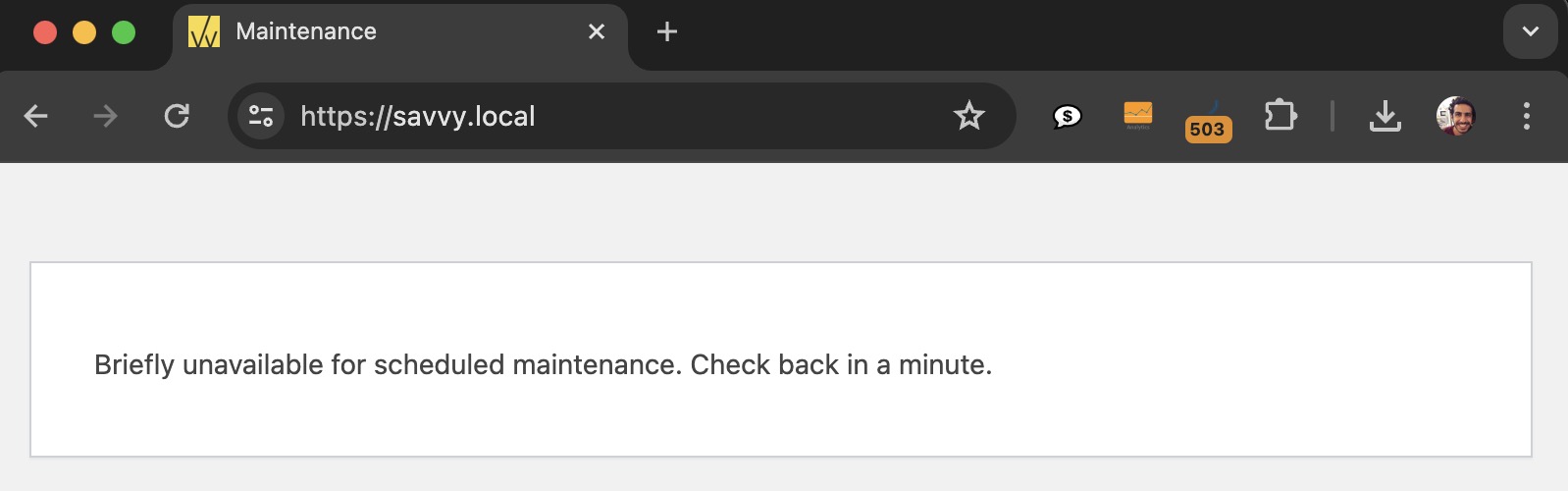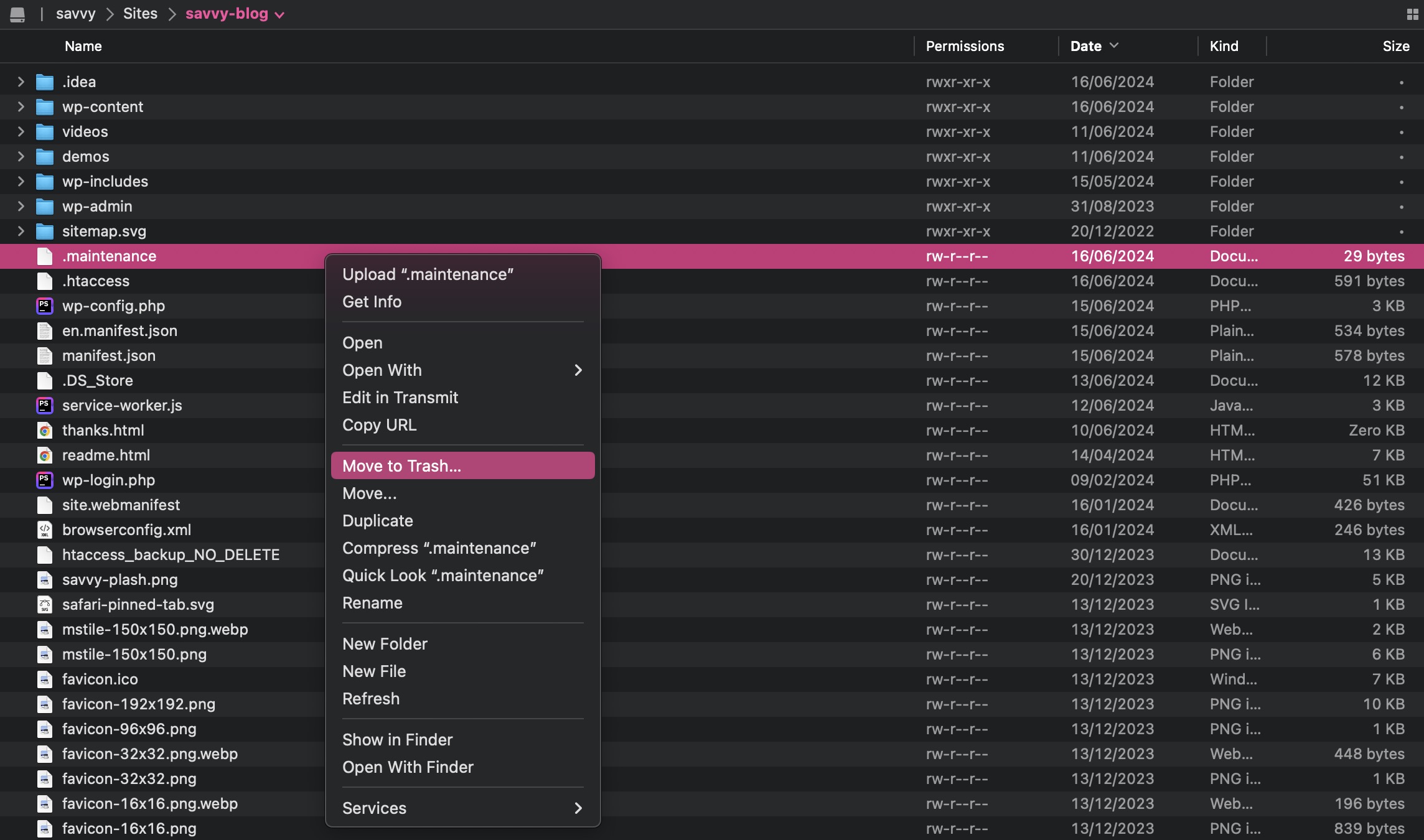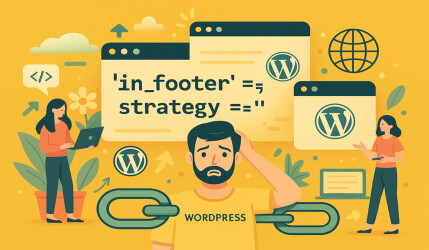Occasionally, WordPress can get stuck in maintenance mode, leaving your site inaccessible. This typically happens during updates and can be frustrating. In this post, we’ll explore the causes and provide step-by-step instructions to fix and prevent this issue.
What Causes WordPress to Get Stuck in Maintenance Mode?
WordPress enters maintenance mode during updates to ensure smooth execution. If an update is interrupted or times out, WordPress may remain stuck in this mode. Common causes include:
- Slow server response
- Interruptions in the update process
- Incompatibility issues with themes or plugins
How to Fix WordPress Stuck In Maintenance Mode
1. Access Your Site’s Files
Use an FTP client or your hosting provider’s file manager to access your WordPress root directory.
2. Delete the .maintenance File
Locate and delete the .maintenance file in the root directory to remove WordPress from maintenance mode.
- Connect to your site via FTP and navigate to the root directory
- Locate the
.maintenancefile - Delete the
.maintenancefile
3. Check for Incomplete Updates
Log in to your WordPress admin area and check for any incomplete updates. Re-run any updates that may not have completed.
4. Clear Cache
Clear your browser cache and any caching plugins to ensure the maintenance mode message is gone.
How To Prevent WordPress From Getting Stuck In Maintenance Mode
To avoid this issue in the future, consider the following preventive measures:
a. Ensure Plugin/Themes are Compatible
Before updating, check that your plugins and themes are compatible with the new version of WordPress.
b. Avoid Updating all Plugins at Once
Update plugins and themes one at a time to minimize the risk of conflicts and ensure each update completes successfully.
Conclusion
Getting stuck in maintenance mode can be frustrating, but it’s usually an easy fix. By following these steps and taking preventive measures, you can ensure your WordPress site runs smoothly. Always backup your site before performing updates to prevent data loss.