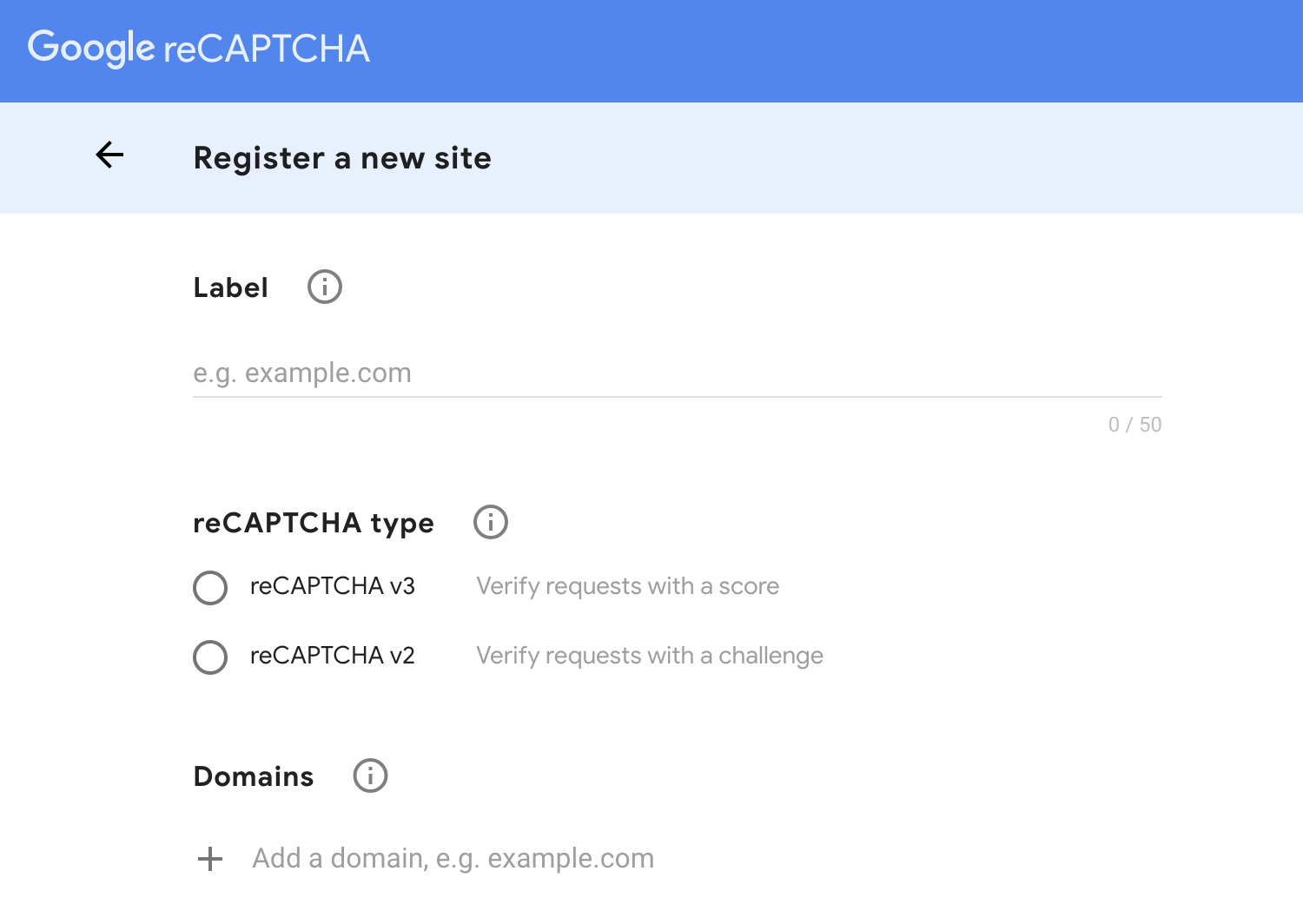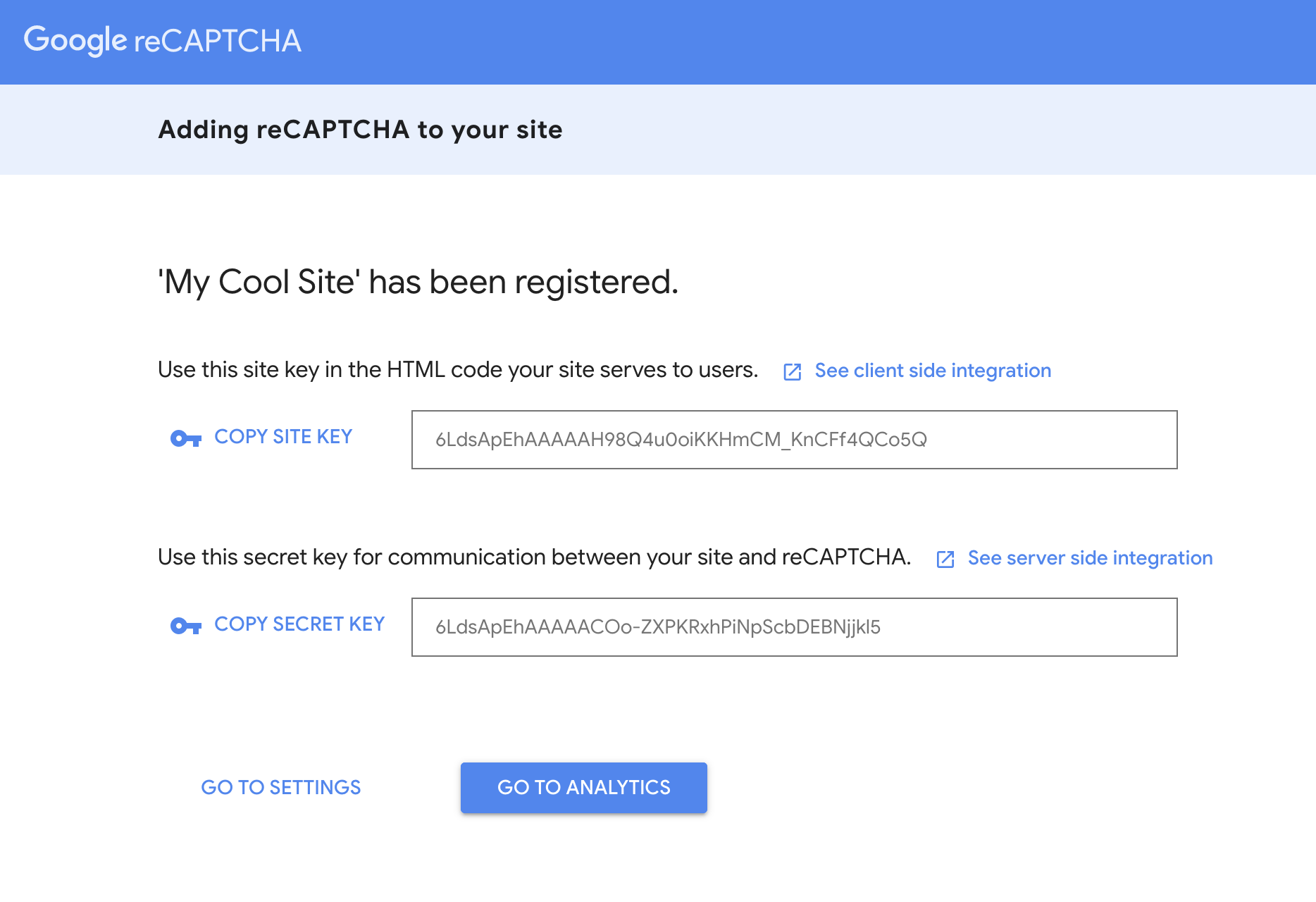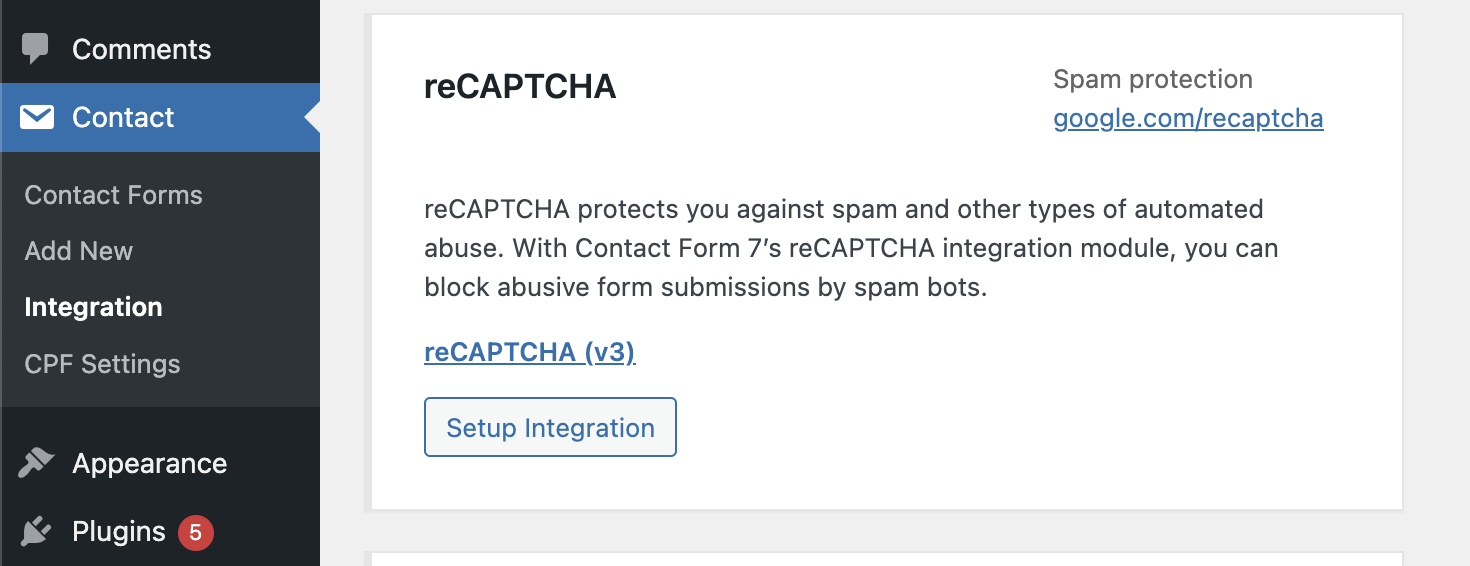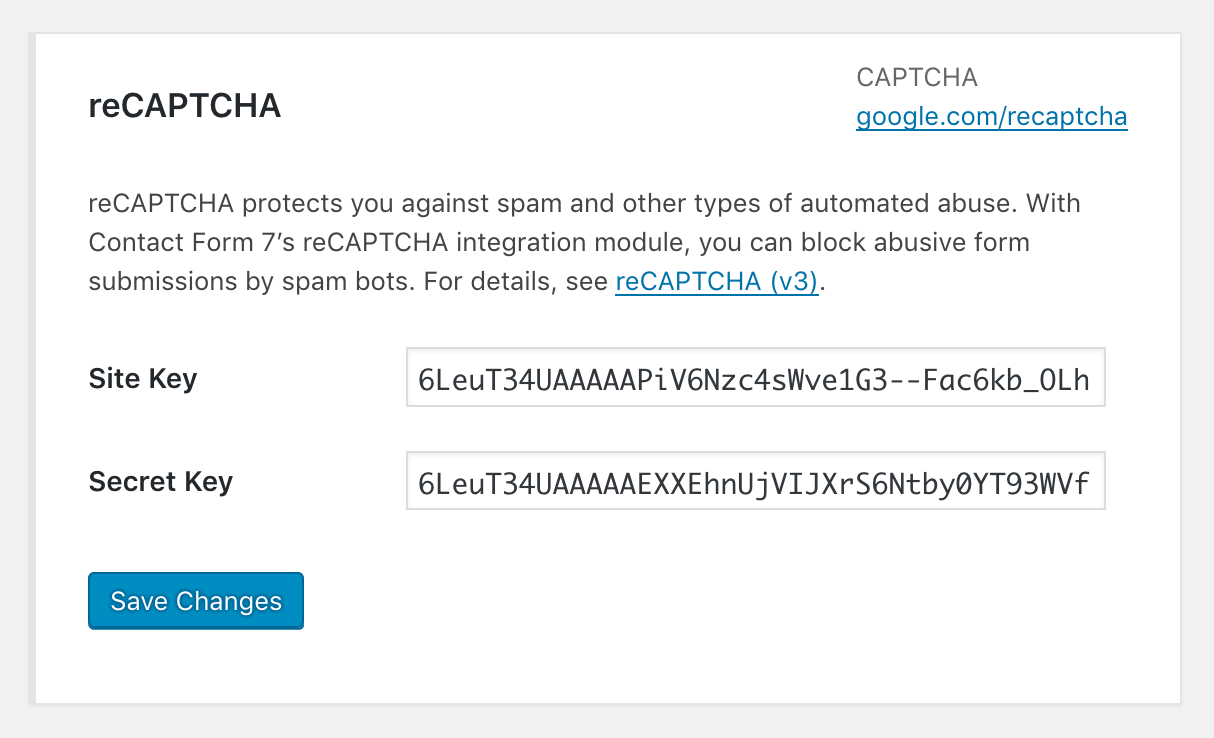reCAPTCHA protects you from spam and other types of malicious automated abuse of your website’s forms. The Contact Form 7 plugin integrates with reCAPTCHA and with its help you can block automatic submissions by bots.
The latest version of reCAPTCHA works in the background so that users do not have to perform any action such as clicking on a “I am not a robot” button or something similar.
Registering a site with reCAPTCHA (v3)
To start using reCAPTCHA (v3) you need to register your WordPress site with the service. reCAPTCHA is a service by Google and you need to have a Google account in order to use it.
Log in to your Google account and go to the reCAPTCHA admin interface. You will find a simple registration form on this screen as shown in the following image:
Choose reCAPTCHA (v3) and enter your website domain under Domains.
After registering your site, you will receive two keys, one Site Key and the other called Secret Key.
Now, in a new window go to Contact > Integrations in the WordPress dashboard.
On this screen, you will find a section named reCAPTCHA, click on setting up integration and a screen will appear with the option to enter those keys you received earlier. Copy and paste these keys accordingly and click on save changes.
That’s it, now the forms on your WordPress site use reCAPTCHA’s mechanism to check if the forms are submitted by some bot or by a human.