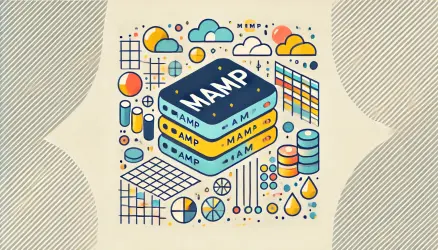Automatic updates in WordPress are a convenient way to ensure your site remains secure and up-to-date. However, there are situations where you might want to disable them. This guide explains why and how to disable automatic WordPress updates, weighing the pros and cons.
Why Disable Automatic WordPress Updates?
While automatic updates can help protect your website from vulnerabilities, they may sometimes cause compatibility issues with themes or plugins.
Disabling these updates ensures you have control over when updates are applied, allowing you to test them in a staging environment first.
“If you rely on specific plugins or custom code, automatic updates could lead to unexpected site downtime.”
Pros and Cons of Disabling WordPress Updates
Before deciding to disable automatic updates, it’s important to weigh the benefits and drawbacks. While disabling updates provides more control, it also comes with risks.
Pros of Disabling Updates
Disabling automatic updates offers several advantages, especially for site owners who prioritize stability and custom configurations.
- More Control: You decide when and what to update, minimizing the risk of conflicts.
- Stability: Avoid potential issues caused by updates that haven’t been tested with your theme or plugins.
- Customization: Prevent WordPress from overwriting custom changes.
Cons of Disabling Updates
However, disabling updates also has downsides, particularly in terms of site security and maintenance.
- Security Risks: Delaying updates can leave your site vulnerable to known exploits.
- Maintenance Overhead: You’ll need to manually monitor and apply updates.
“Skipping updates can expose your site to security threats, making it crucial to stay vigilant.”
How to Disable Automatic Updates without a Plugin?
Disabling automatic updates without a plugin is a straightforward process. By modifying specific WordPress files, you can control which updates are applied automatically.
Step 1: Add Code to Your wp-config.php File
The wp-config.php file is a critical configuration file for your WordPress installation. Adding the right code here can disable all automatic updates.
define('AUTOMATIC_UPDATER_DISABLED', true);This code disables all automatic updates, including both major and minor updates, as well as plugin and theme updates. For more specific control, you’ll need to use filters.
Step 2: Disable Automatic Updates by Adding Filter Code
To disable only certain types of updates, such as major core updates while keeping minor ones enabled, you can add filter code in your theme’s functions.php file.
// Disable all core updates (major and minor)
add_filter('automatic_updater_disabled', '__return_true');
// Disable only major core updates
add_filter('allow_major_auto_core_updates', '__return_false');
// Disable only minor core updates
add_filter('allow_minor_auto_core_updates', '__return_false');
The first filter disables all core updates, while the second and third allow you to specifically disable either major or minor updates.
Step 3: Disable Automatic Updates for Plugins and Themes
If you want to disable automatic updates for plugins and themes, you can use the following filters in your functions.php file:
// Disable automatic updates for all plugins
add_filter('auto_update_plugin', '__return_false');
// Disable automatic updates for all themes
add_filter('auto_update_theme', '__return_false');
These filters ensure that plugins and themes will not automatically update, giving you complete control over all aspects of your WordPress site’s updates.
Auto-Update Plugins via Dashboard
WordPress also allows you to manage plugin updates directly from the admin dashboard without using code. Navigate to Plugins > Installed Plugins and toggle auto-updates for each plugin individually.
However, if you apply the auto_update_plugin filter in your functions.php file, it will override these settings. For instance, if you disable automatic plugin updates using the filter, it will prevent updates even if auto-updates are enabled in the dashboard.
Major vs. Minor Updates
Understanding the difference between major and minor updates is crucial for managing your site’s update strategy effectively.
- Major Updates: These introduce new features, significant changes, or improvements (e.g., version 6.0 to 6.1).
- Minor Updates: These are typically security patches, bug fixes, or maintenance updates (e.g., version 6.1.1 to 6.1.2).
Minor updates are usually safe to apply automatically as they address urgent security or bug fixes, while major updates may require thorough testing.
Conclusion
Disabling automatic WordPress updates can be beneficial in certain scenarios, particularly for those who prioritize stability and control. However, it’s essential to weigh the pros and cons carefully and implement a solid update strategy to keep your site secure.