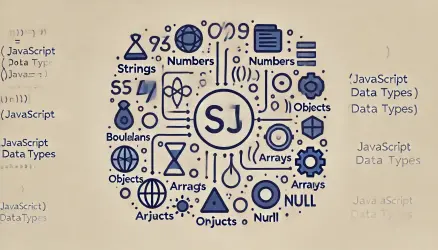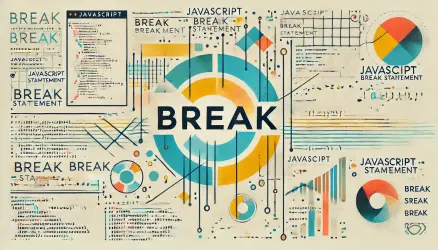jQuery is a powerful tool for simplifying tasks like manipulating the DOM (Document Object Model). Whether you want to create, modify, or delete elements on the fly, jQuery makes it easy to work with HTML elements dynamically and efficiently.
In this post, we’ll explore various jQuery methods that will help you manipulate the DOM effectively, along with tips to make your code more efficient.
Selecting Elements
One of the first steps in DOM manipulation is selecting the right element. jQuery makes it easy with a powerful selector engine similar to CSS selectors.
// Select all paragraphs
$('p');
// Select an element by ID
$('#myElement');
// Select elements by class
$('.myClass');
// Select nested elements (e.g., all li within ul)
$('ul li');
These selectors allow you to target any part of your HTML and perform further operations on them.
Adding New Elements
You can dynamically add new elements to the DOM using methods like .append(), .prepend(), .after(), and .before(). These methods allow you to insert new HTML elements relative to other existing elements.
// Append a new paragraph to the end of a div
$('#myDiv').append('<p>This is a new paragraph.</p>');
// Prepend a heading to the beginning of a div
$('#myDiv').prepend('<h2>New Heading</h2>');
// Add content after an element
$('#myDiv').after('<p>This comes after the div.</p>');
// Add content before an element
$('#myDiv').before('<p>This comes before the div.</p>');
These methods provide flexibility in deciding where to add content within the DOM.
Modifying Existing Elements
jQuery provides several methods to modify the content and attributes of existing elements. For example, you can use .html() to get or set HTML content and .text() to get or set the text content.
// Set HTML content
$('#myDiv').html('<p>New HTML content here</p>');
// Set text content (will escape HTML)
$('#myDiv').text('This is plain text.');
// Change the value of an input field
$('#myInput').val('New value');
You can also modify attributes such as src for images, href for links, or add classes using .attr() and .addClass().
// Change the href attribute of a link
$('a#myLink').attr('href', 'https://example.com');
// Add a class to an element
$('#myDiv').addClass('highlight');
Removing Elements
If you want to remove elements from the DOM, jQuery offers the .remove() and .empty() methods. The .remove() method removes the selected element and its children, while .empty() only removes the children of the selected element.
// Remove an element entirely
$('#myDiv').remove();
// Remove only the content inside an element
$('#myDiv').empty();
Chaining Methods for Cleaner Code
One of the most powerful features of jQuery is method chaining. This allows you to perform multiple actions on an element within a single line of code. It improves readability and reduces redundancy.
// Instead of writing multiple separate lines
$('#myDiv').addClass('highlight');
$('#myDiv').attr('title', 'This is a title');
$('#myDiv').html('<p>New content here</p>');
// You can chain the methods together
$('#myDiv').addClass('highlight')
.attr('title', 'This is a title')
.html('<p>New content here</p>');
As you can see, chaining keeps your code cleaner and easier to read while performing multiple tasks on the same element.
Handling Dynamic Content with Event Delegation
When you add new elements to the DOM dynamically, directly binding events using methods like .click() or .hover() may not work as expected. In such cases, jQuery’s .on() method can help by using event delegation.
// Instead of this (won't work for dynamically added content)
$('#myButton').click(function() {
alert('Button clicked!');
});
// Use event delegation with .on() for dynamically added content
$(document).on('click', '#myButton', function() {
alert('Dynamically added button clicked!');
});
Event delegation ensures that events are correctly handled, even for elements added to the DOM after the page has loaded.
Note that DOM elements must be fully loaded before manipulation. Use
$(document).ready()to ensure your jQuery code runs after the DOM has been rendered, preventing errors from missing elements.
Performance Considerations
While jQuery simplifies DOM manipulation, there are a few performance tips you should keep in mind to ensure your code runs efficiently:
- Minimize DOM Access: Accessing the DOM is relatively slow. Try to minimize DOM access by storing references to elements in variables.
- Cache jQuery Selectors: If you need to manipulate the same element multiple times, cache the selector in a variable rather than querying the DOM repeatedly.
// Example of caching a selector for efficiency
var $myDiv = $('#myDiv');
// Now use the cached variable instead of querying the DOM each time
$myDiv.addClass('highlight');
$myDiv.html('New content here');
By following these tips, you can make your jQuery code more efficient, especially when working with large or complex pages.
Wrapping Up
Efficient DOM manipulation is crucial for building dynamic websites. jQuery simplifies the process with its powerful set of methods for selecting, adding, modifying, and removing elements. By using these methods effectively, you can make your web applications more interactive and user-friendly with minimal code.
Whether you’re adding new elements, updating content, or removing old elements, jQuery provides you with the tools to do so easily and efficiently. Keep experimenting with these methods to unlock the full potential of DOM manipulation in your projects.
To continue improving your DOM manipulation skills, check out the official jQuery documentation for a full list of available methods and features. Also, feel free to experiment with the methods in this post to see how they can improve your workflow.